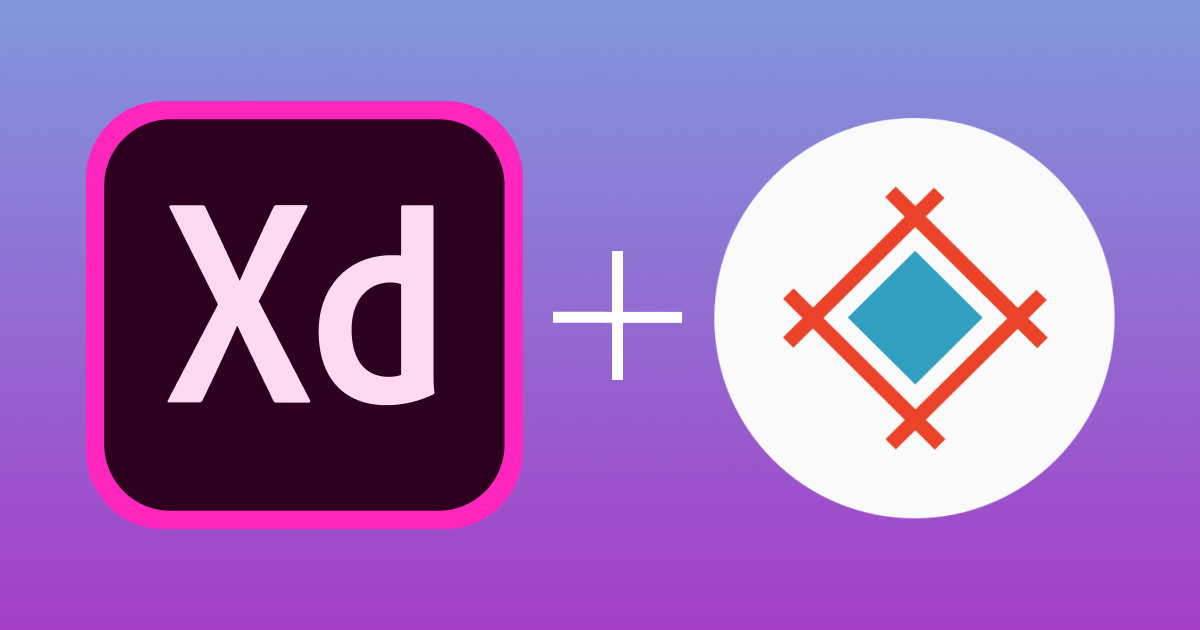We introduced the fist version of the Adobe XD plugin in August 2019. Almost two years and several updates and fixes later, the plugin works faster can sync only the modified artboards, and components are made exportable by default. Let's see how it works.
We introduced the first version of the Adobe XD plugin in August 2019. Almost two years and several updates and fixes later, the plugin works faster, can sync only the modified artboards, and components are made exportable by default. Let's see how it works.
Downloading & Installing the Plugin
The link to the latest version of the plugin is available from Sympli Handoff for Adobe XD download page. Once you’ve installed the plugin, click on the “Plugins” icon at the bottom left of the Adobe XD window, find “Sympli Handoff” in the list and click on it. You'll need to make sure you've logged into the Sympli Handoff for Adobe XD plugin with your Sympli credentials.
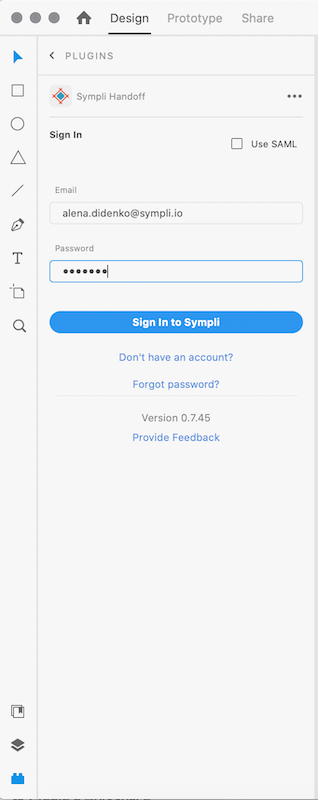
Exporting assets for web, iOS, and Android apps
In order to make assets exportable, click the “Export” icon next to each asset that you’d like to export to Sympli. After you upload artboards with exportable elements, based on the project type Sympli will automatically generate assets in all required formats and resolutions to use in iOS, Android or web applications.
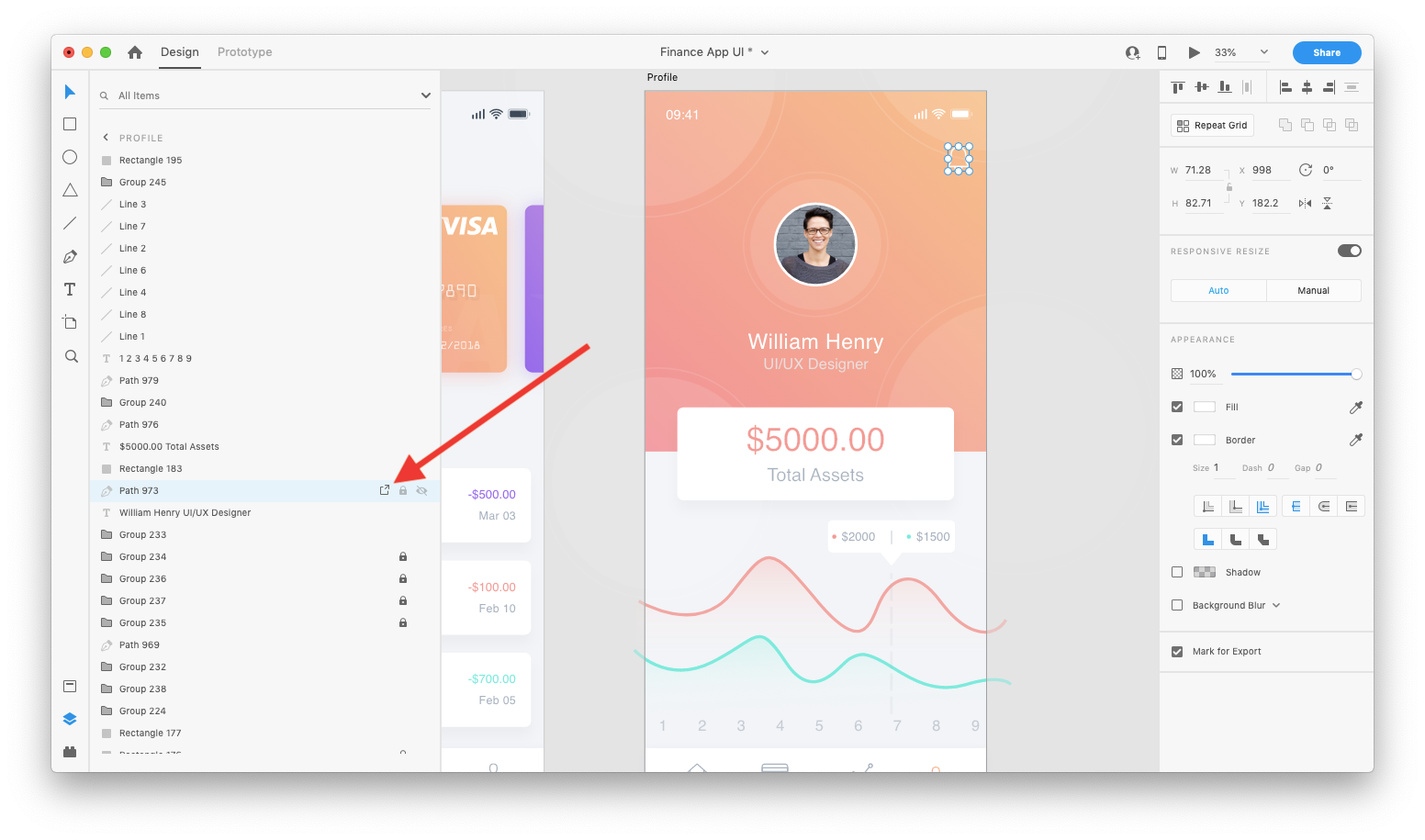
Syncing Artboards to Sympli Handoff
Now, you can start syncing your artboards with Sympli. First, select the artboards that you want to sync with Sympli. Then, launch the Sympli for Adobe XD plugin by clicking on the “Plugins” icon at the bottom left. Select the artboards that you want to upload and then click the “Continue” button.
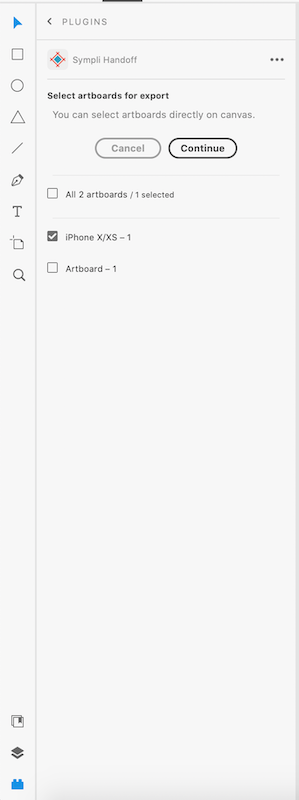
If your project already exists in Sympli, just select it from the list of projects to sync your artboard(s) to that project.
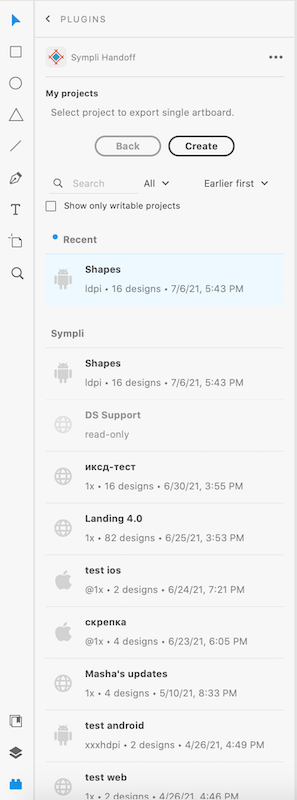
If you're creating a new project, click on “Create” and then enter the Project Name, Platform, Resolution, and select whether this is a Personal or a Company project. If you're using artboard templates bundled with XD, your best bet is to select @1x or mdpi as the resolution. If you're using a different size for your artboards, check out our article on how to choose the correct resolution.
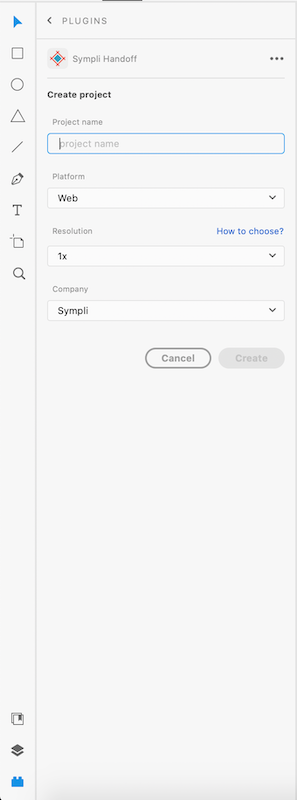
Click on "Create" when you're done, and Sympli Hanodff will sync your artboards to your project and you can start collaborating with your team. If you've used our Sketch or Photoshop plugins, the process will feel very familiar.
Other Great Stuff
Of course, the Sympli Handoff for Adobe XD CC plugin supports all the features that you know and love on Sympli, including: