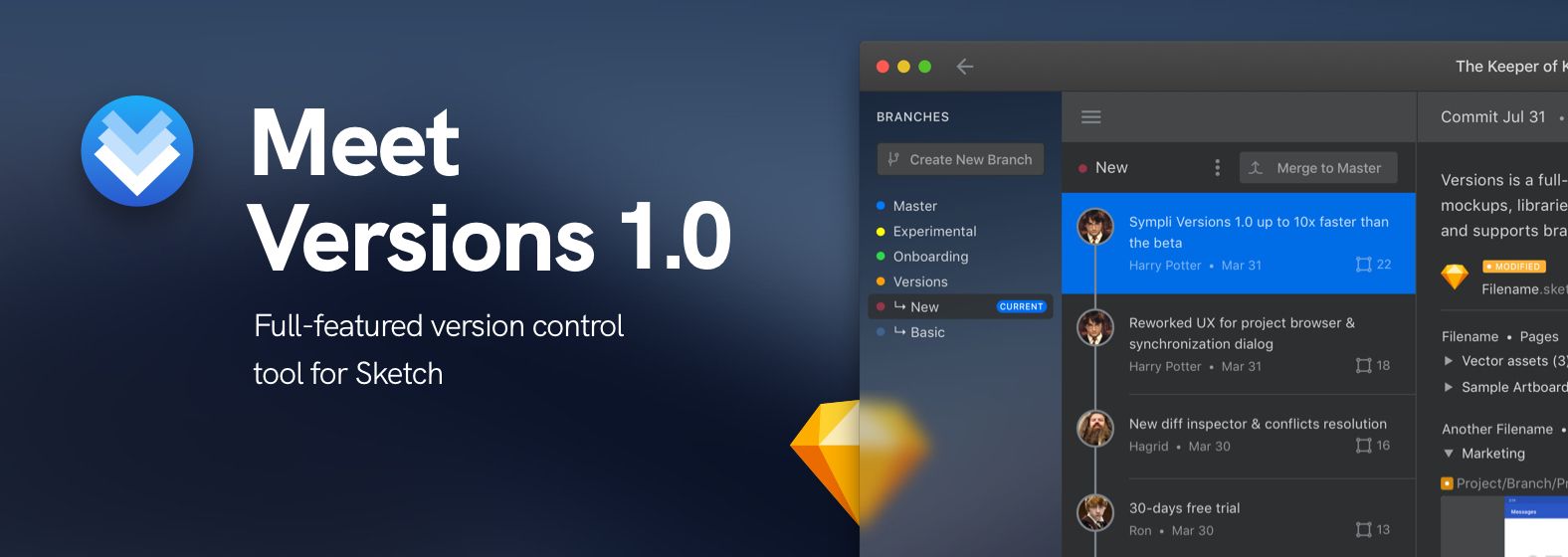Design goes through multiple stages throughout a project's lifetime, which can make keeping track of changes and collaborators a colossal and time-consuming task. You've probably seen your fair share of project_final_v2_reallyfinal_approved.sketch file names, and struggled with damaged and overwritten files before. We know your pain, we've been there as well.
But what if there was a tool to work in branches, keep track of changes, and maintain a single source of truth for design files? At Sympli, we envisioned a git-like workflow applied to design files, and in the fall of 2018, we released Versions as a public beta. Today, thanks to our early users and our amazing team, we're finally out of beta and stoked to be releasing Versions 1.0.
But wait, what is Versions?
Versions is a version control tool for Sketch. It allows you to work collaboratively on Sketch mockups, libraries and design systems without the risk of overwriting your teammates' changes. See a comprehensive file history and compare designs with visual diffs, then merge your working branch into the Master branch —your single, safe, and untouched source of truth— when you're ready. Curious what branches are for? Here is a detailed guide for you.
Versions keeps a local copy of the files within your own machine, and also stores projects remotely. As deep under the hood Versions runs on Git, you can choose Sympli's cloud, or store your design projects alongside your code in GitHub, GitLab, Bitbucket, or Azure DevOps.
Haven't tried Versions before? Download the MacOS app now and take full advantage of the 30-day trial period.
Download Sympli Versions
Are you ready now? Let's get started with a quick round-up on Versions' new and improved features.
A new screen to visualize your projects
As you open the Versions app, you'll be greeted with a comprehensive project browser screen, so you can know your projects' pulse at a glance.
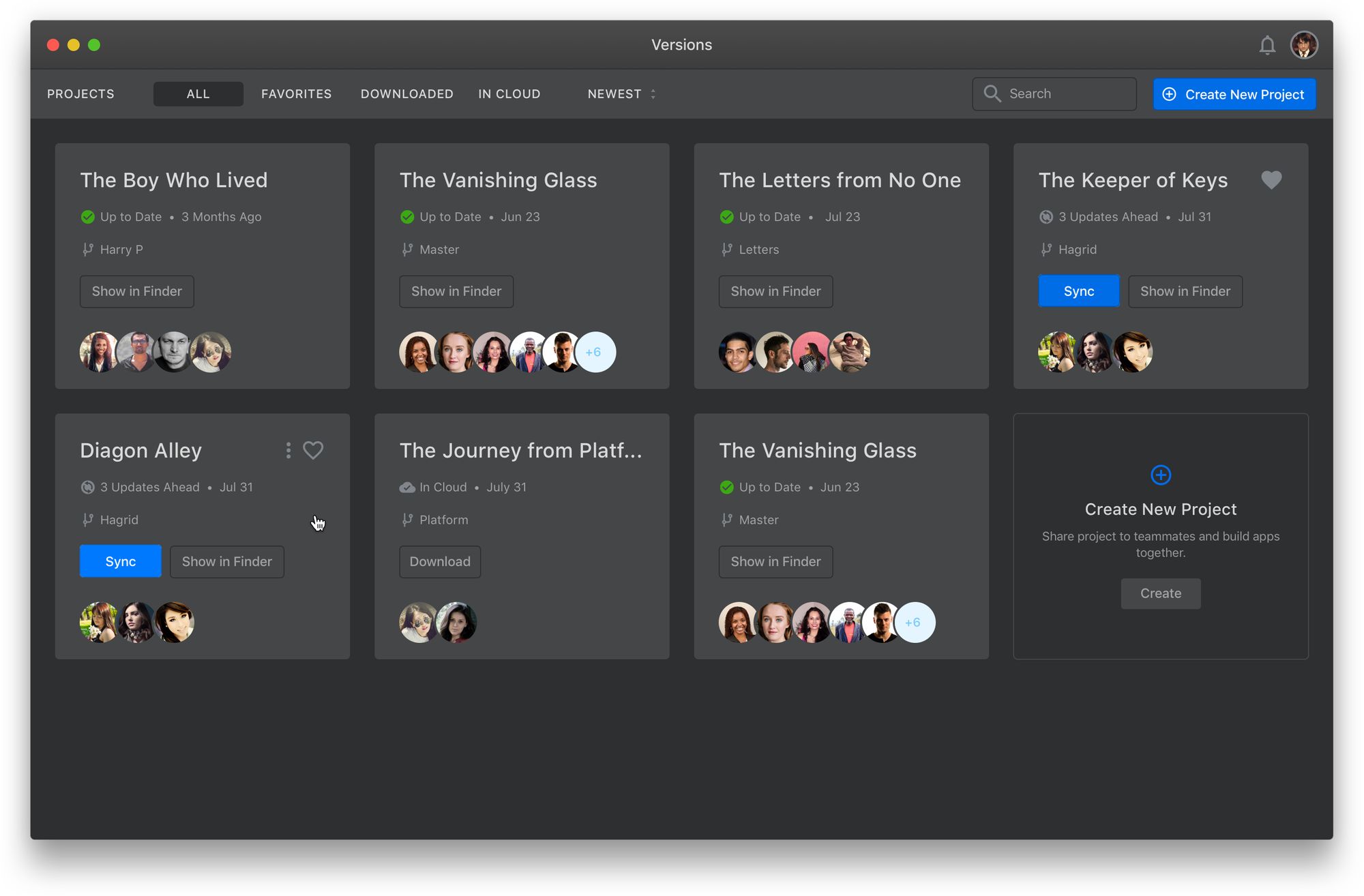
What can you do here:
– Know if you have a local copy of a project or not
– Show your local copy in Finder
– Know if your local copy has unsynced changes
– Sync local changes
– Know who else is working on each project
– Know which branch you’re working on for each project
– See when was the last time a project was updated
– Mark current or most-used projects as Favorites
The project browser screen also features a sorting menu, so you don't get overwhelmed, and a search bar for the easiest, quickest access to the project you need.
Creating a new project
Sketch files in Versions are stored in projects. At the same time, projects in Versions are basically folders on your Mac, similar to cloud drives and easily accessible in Finder.
When creating a project, you'll be able to select the git service you want to store it in, and then copy existing files or create a new Sketch document from the Finder context menu.
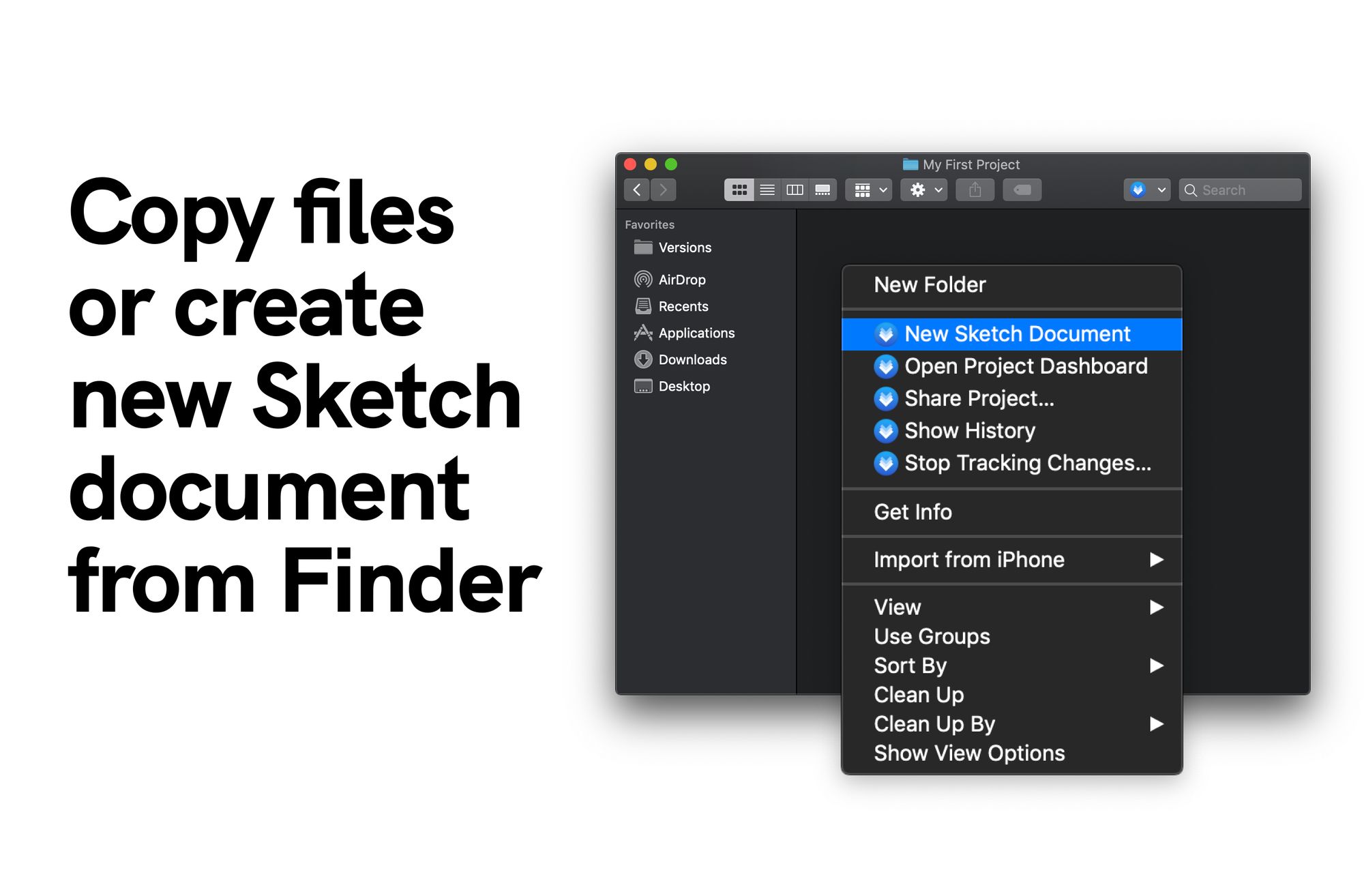
Wondering what the new “?” icon on top of your file means? Learn more about file statuses here. You're now ready to start tracking your first Versions project.
Every time you sync changes you create a commit. Commits are what create the file history, and where you can see detailed Who, When, Where, and Why.
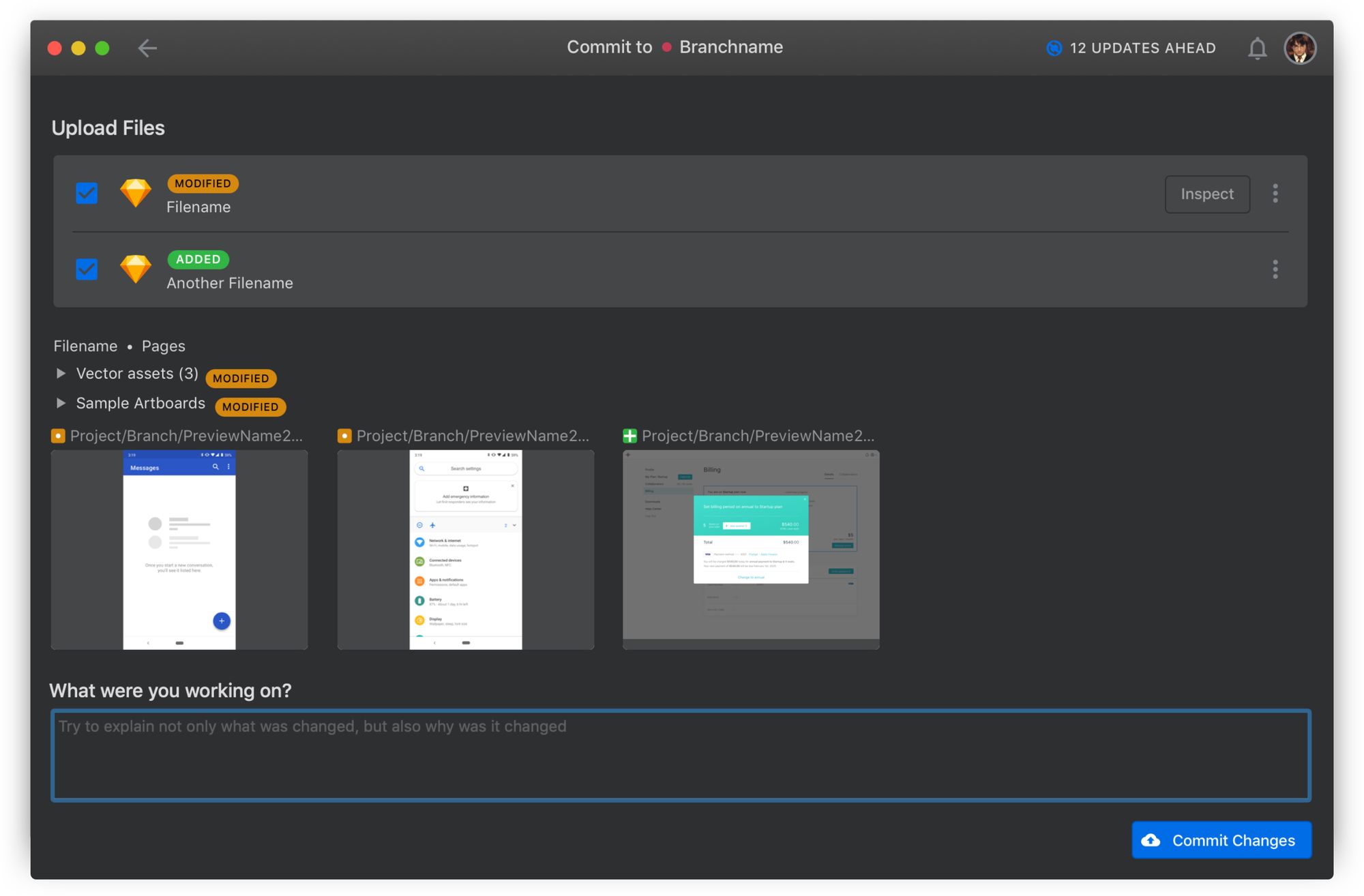
Check out this article for a detailed step-by-step on how to create Versions projects and start tracking your files.
Working with Branches
Now that you're tracking your Sketch files, it's time to step up your version control game and start working with branches. Branches are great to work independently and at the same time keeping your work-in-progress separate from the master branch until it's actually ready. A great example of when to use a branch is when you are designing a new feature or performing a design experiment.
You can continue working on your designs in a new branch and push changes to the cloud in the same way as you've done before. Once your work on the branch is done and ready to be included in the main source of truth, you can merge it into master, so now the master branch will include the changes made on your individual branch.
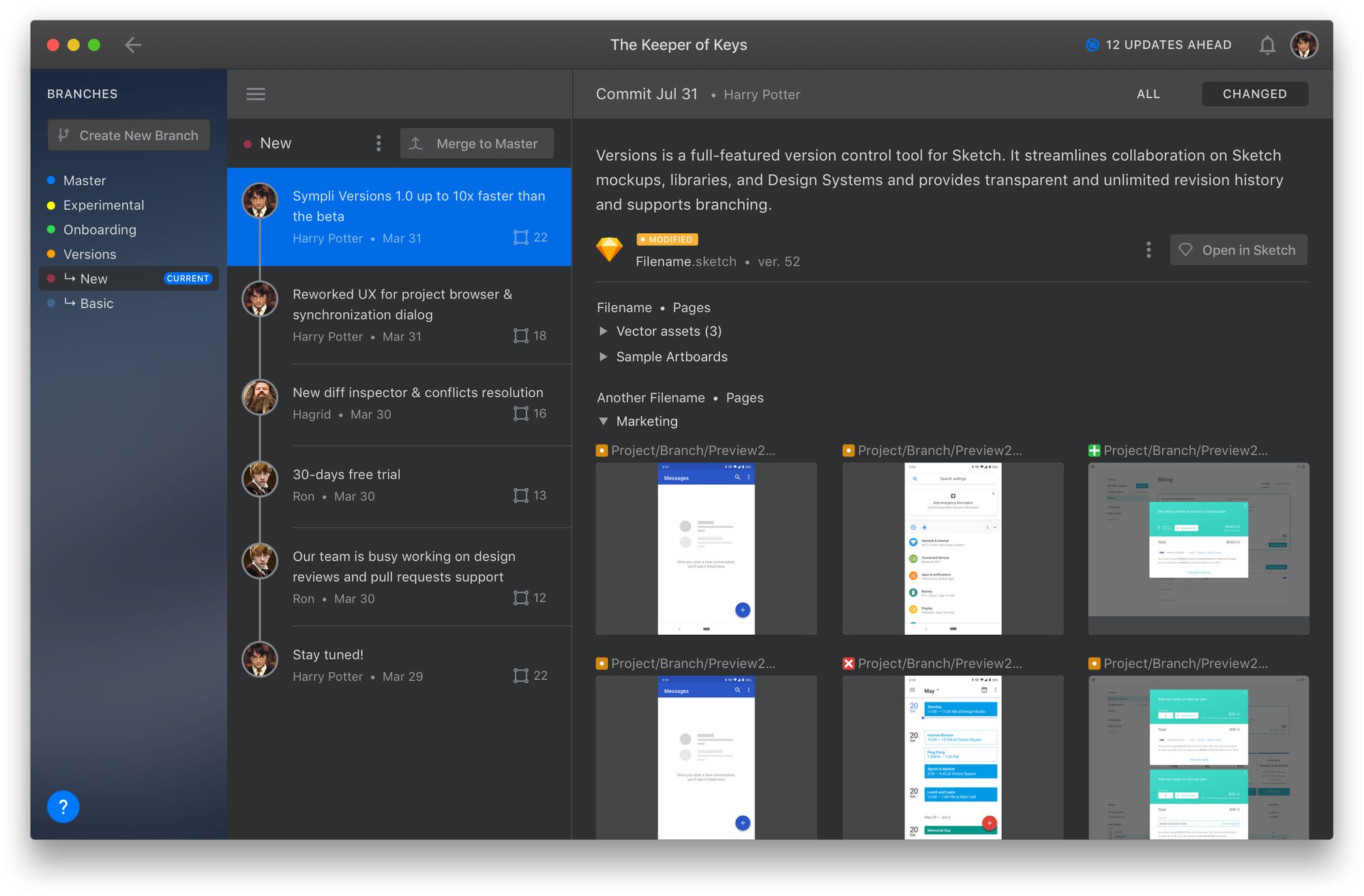
From time to time, there might be cases when two people end up working on the same parts of the mockup so there could be conflicting changes. To help you handle such scenarios, Versions offers a conflict solver tool that allows you to decide what changes to keep in order to continue working. Easy!

Other cool features
– Stuck with a non-descriptive file name? Seamlessly rename files as you need.
– Need a more tailored workflow? Check out how to tinker with the settings.
– Want to share projects with multiple people at once? Learn how to create and manage Teams.
Pricing
The pricing for Versions is based on the number of designers on your team and starts at $9 per seat on the Versions Startup plan.
For Enterprise plan which comes with SAML, private cloud/on-premise deployment options, and priority tech support, please contact us.