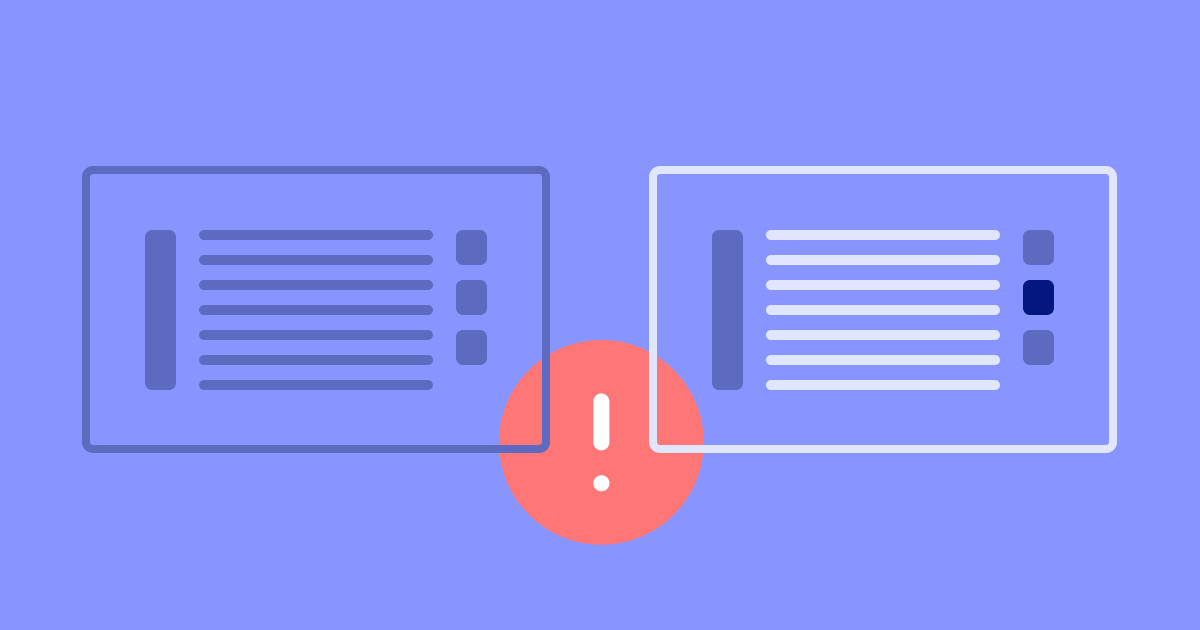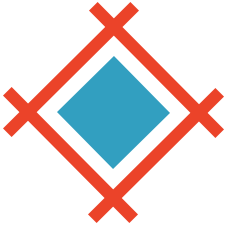Hi, all! We're back this week with the new article on Sympli Versions. Last time we looked at the workflow in Sympli Versions - how to use branches, bring your branches up to date with the main branch, and merge them.
But what if someone made changes to the same design element that you did and you need to choose between the versions of the element? We call this a conflict, but don't worry! Conflicts that can be easily resolved: if there is a conflict, you can inspect it visually and choose the exact change you want to keep.
If you’re working on a file that was modified by someone else and you save some changes, you’ll see this warning directly in Sketch.
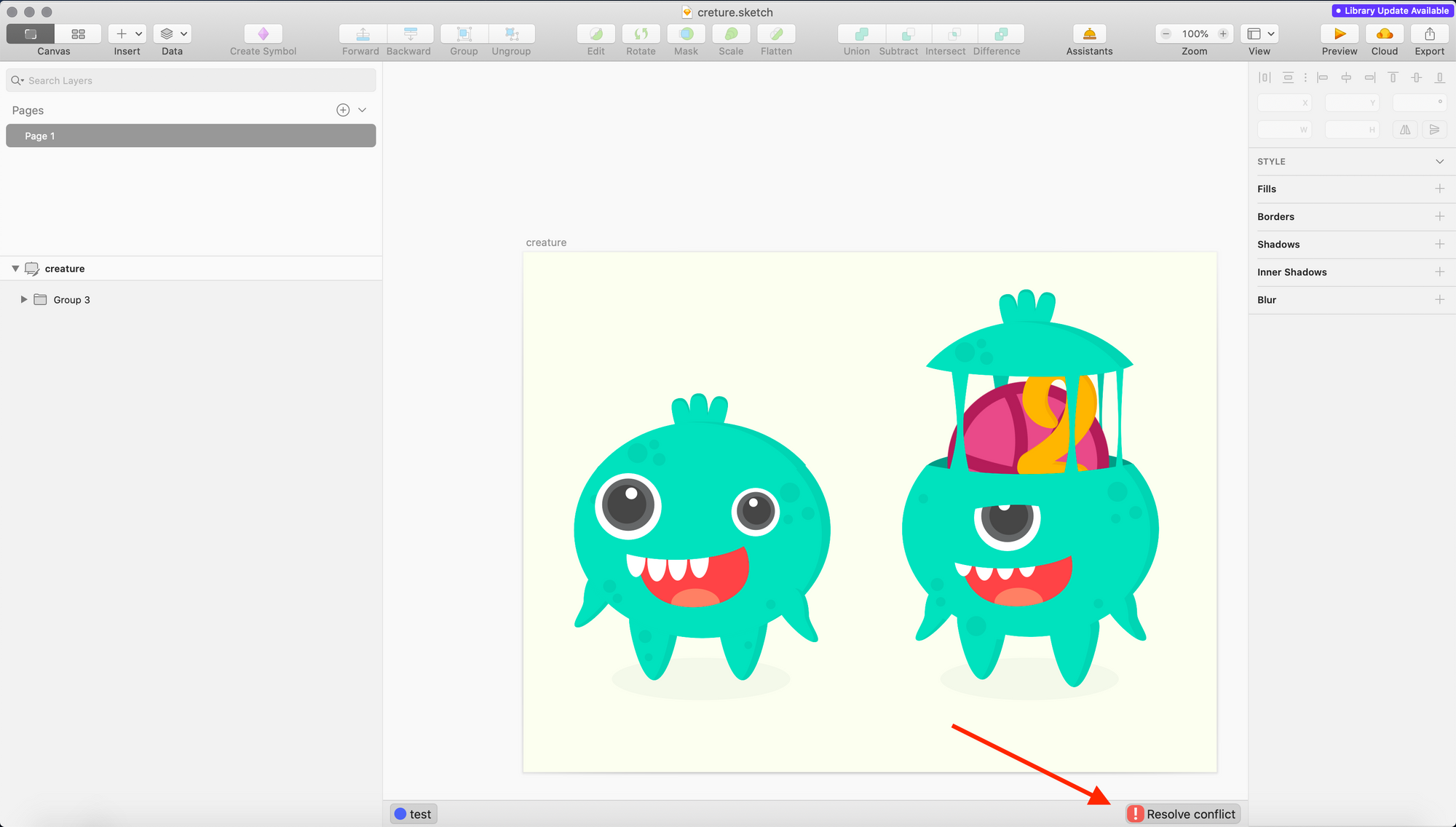
Click on it, or alternatively, try to push the changes you’ve made. You’ll be taken to this screen. Click on “Resolve Conflict”. Once you do it, you'll be taken to the conflict solver screen.
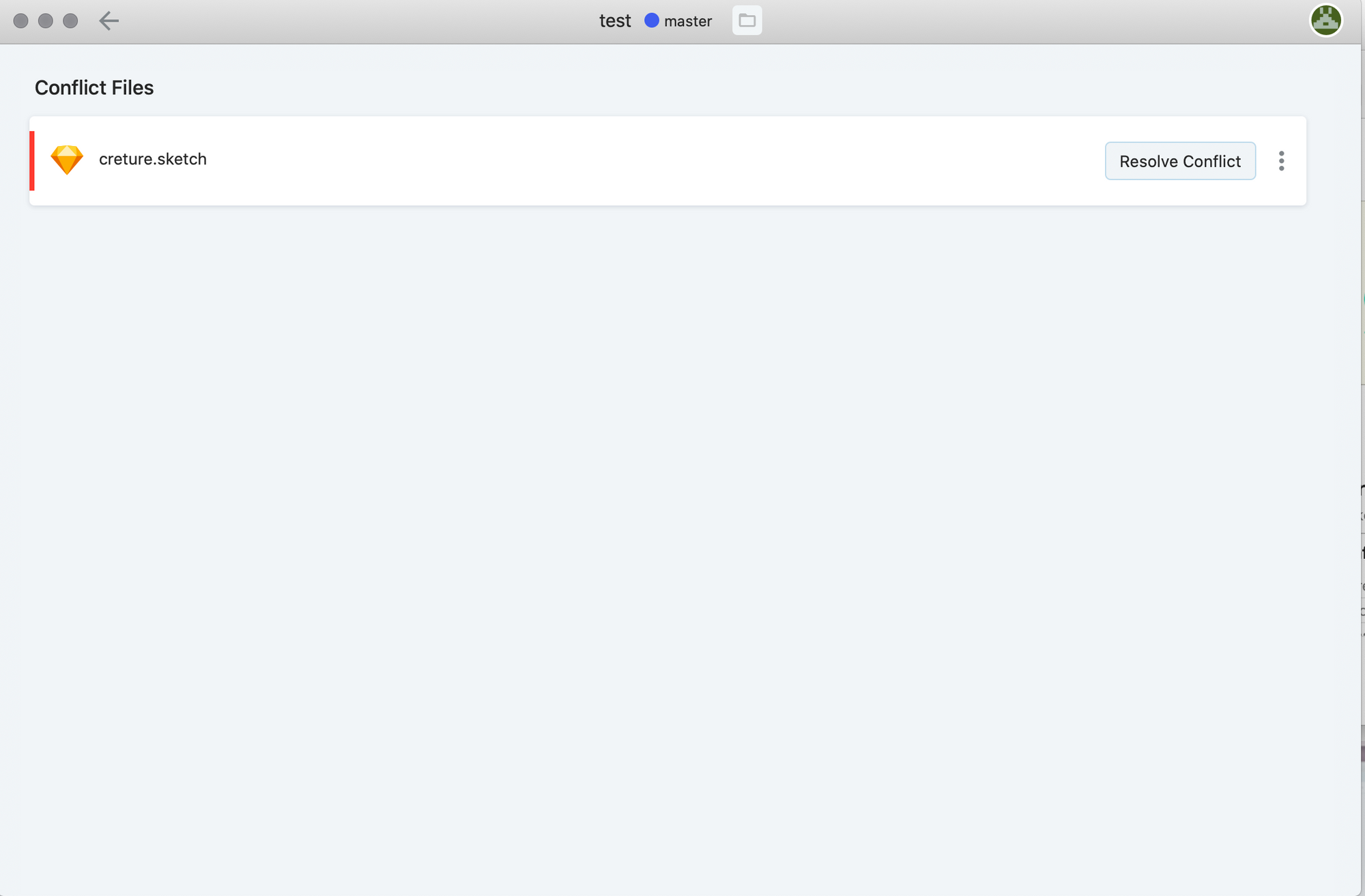
In this window, you can navigate through the different artboards that might present a conflict and you’ll see a list of all conflicts at the top center of the app window. In the eye icon, you can choose to see the conflicts or changes. At the top right you'll see the options to resolve each conflict manually or to automatically resolve all with either side of changes, you'll also find a button to reset all conflicts to take a second look to inspect them. To see the details and the properties of the conflicting elements click on the arrow below the Revert button.
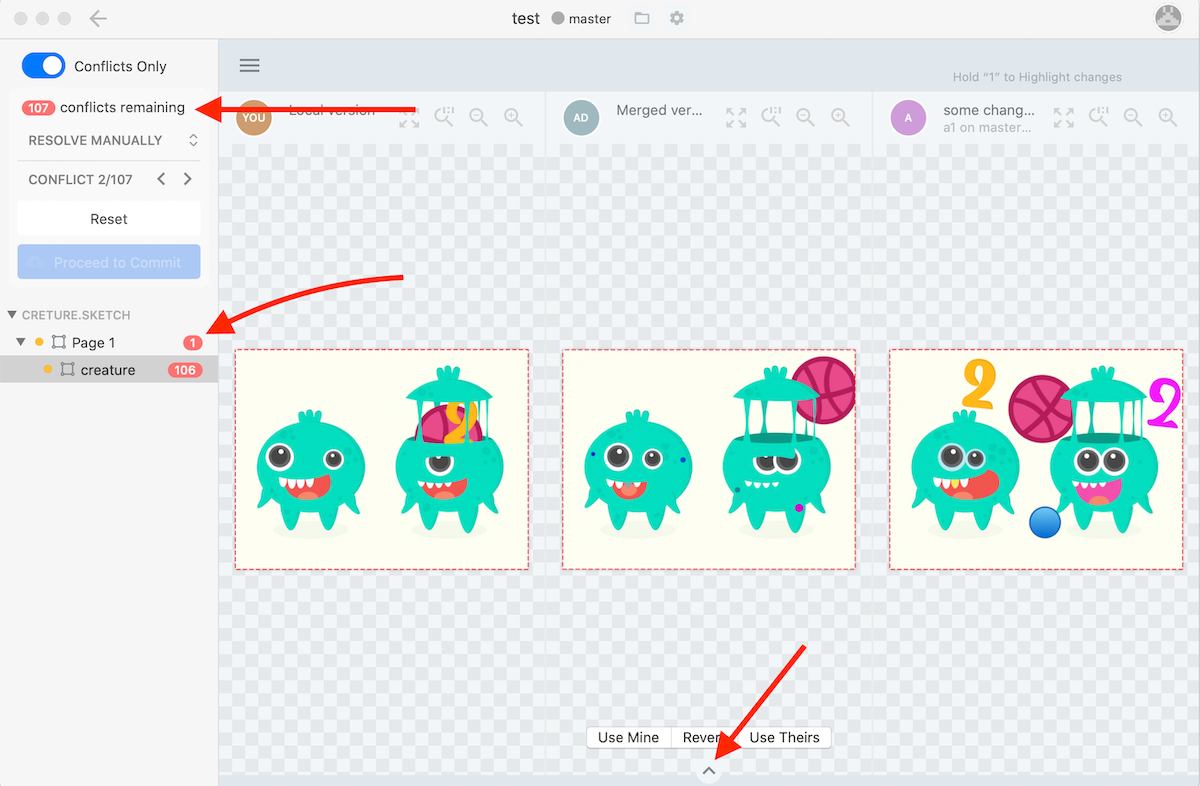
There you'll see three states of the design: in the middle - the previous version of the design, without anyone's changes, on the left - your changes, and on the right - the changes made by another person. You can choose to use your version of the design element in question, other's person version or Revert - to use the previous version.
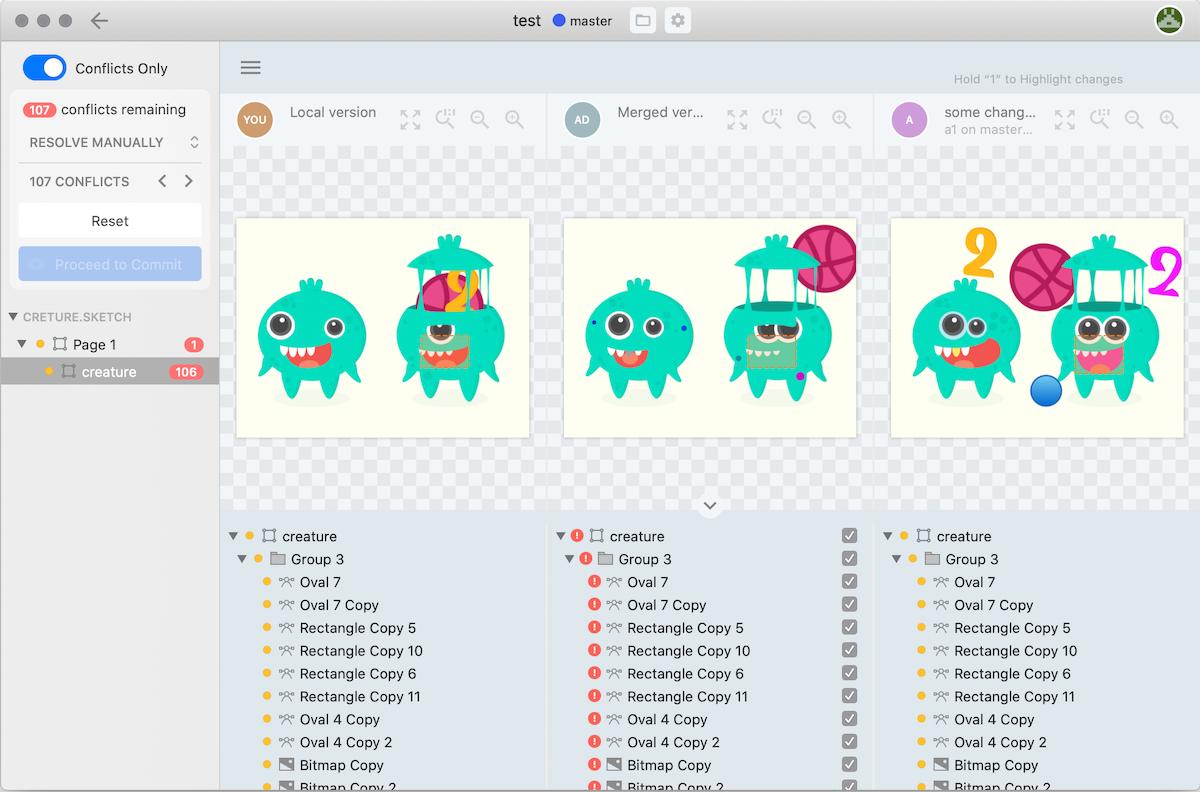
Once you've solved all the conflicts you'll see a green indicator saying "All conflicts resolved". Click on the "Sync" button or on the back button at the top left corner of the window.
The conflict is solved and you just need to click on “Apply Merge” to finish the process.
There you have it, now you know how to solve conflicts in Sympli Versions!
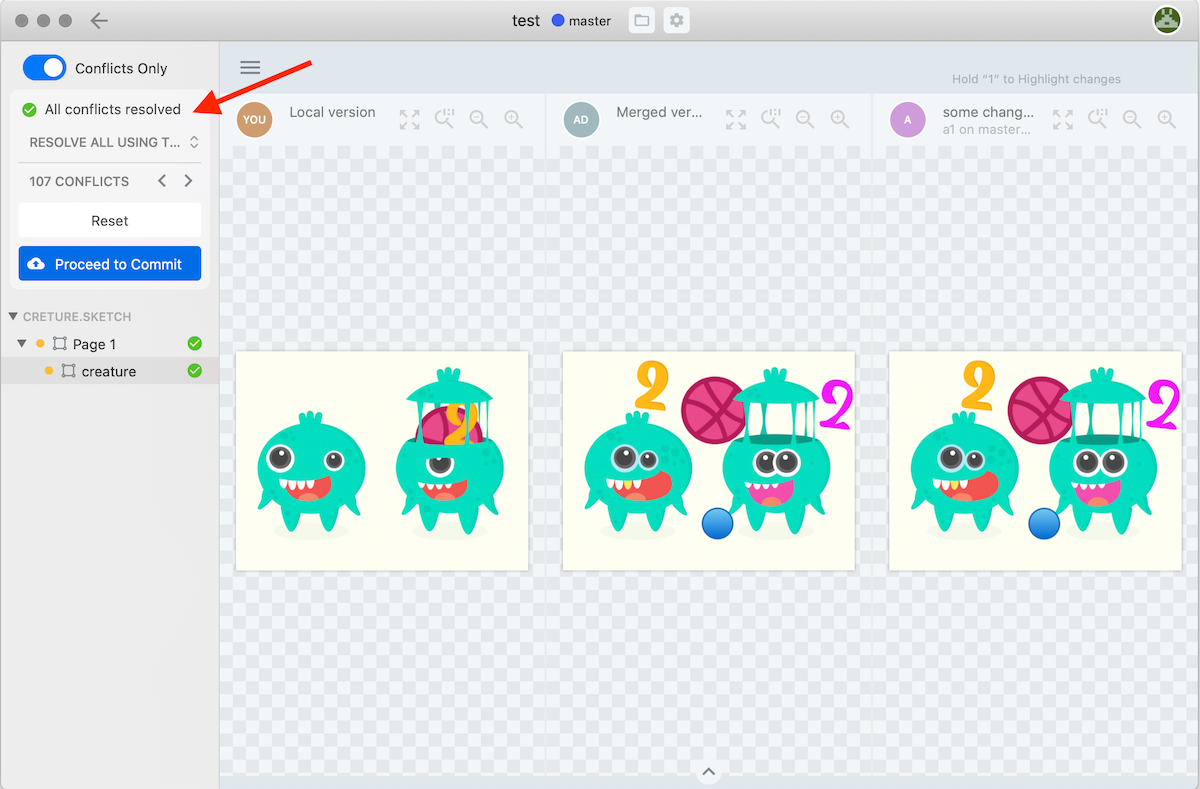
To get the most out of Sympli Versions in general, here are some best practices to implement to avoid conflicts and aid your team's communications:
- It is important that you choose the way your team is going to approach what goes into the branch. We've seen teams working with Design Sprints that are incorporated in the release cycles - they are using branches to work on the features and use one branch for one feature. We've also seen teams that use branches as personal work files for each designer on the team. With that setup, the designers' work on the branch will need to go through Design Review before he/she can contribute to the main design file. It's helpful to pick a workflow and stick to it.
- Writing clear commit messages helps every collaborator understand what has been done. It also makes the history of changes meaningful for anyone that will work on the project later. And if something went wrong, you can easily find the version of the file where it happened.
- Committing regularly and not stashing changes is one of the great things to do, too. Remember, we're trying to keep track of what was done and when. Also, if your commit has too many changes, you'll lose all of them, if you need to roll back to the previous version.
- Make a habit of updating your branch with the changes from the Main branch frequently. This will allow you to have fewer conflicts when merging, and you'll always see the latest version of the main design.
Thank you for reading!
Sympli is a Saas company that creates tools for design collaboration, handoff, and version control. With more than 5 years on the market, we had helped thousands of designers and developers work together by providing a single source of truth and reducing back-and-forth communications, resulting in faster delivery.