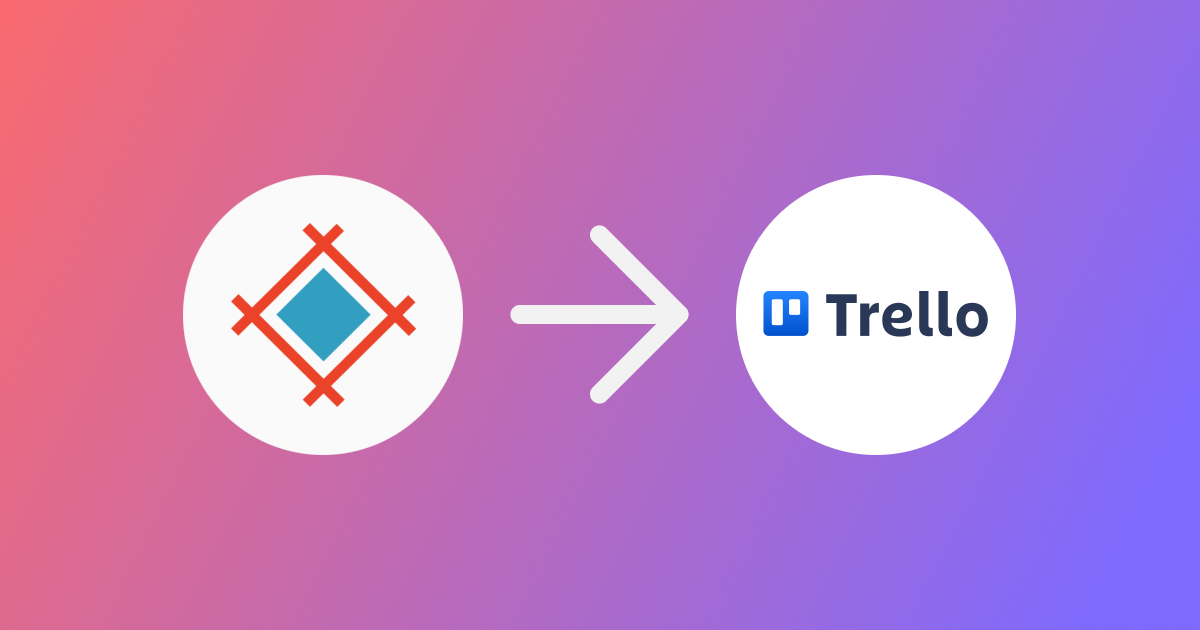This fall we bring you one more way to automate and connect your processes. Now you can use webhooks to integrate Sympli Handoff with the tool your team rely on.
In this guide we'll create review tasks in Trello automatically when the comment is created in Sympli Handoff. We're going to use Zapier as the middleman, so keep in mind, that we're going to need Zapier Pro subscription since we'll be creating a custom integration from scratch. You will also need a Sympli Handoff account and space in Trello.
Sympli Comments → Trello
Set up webhook
Go to Zapier and click "Create Zap" to begin. This will open a new window where you'll need to choose an option to create a custom Zap, choose Webhook.
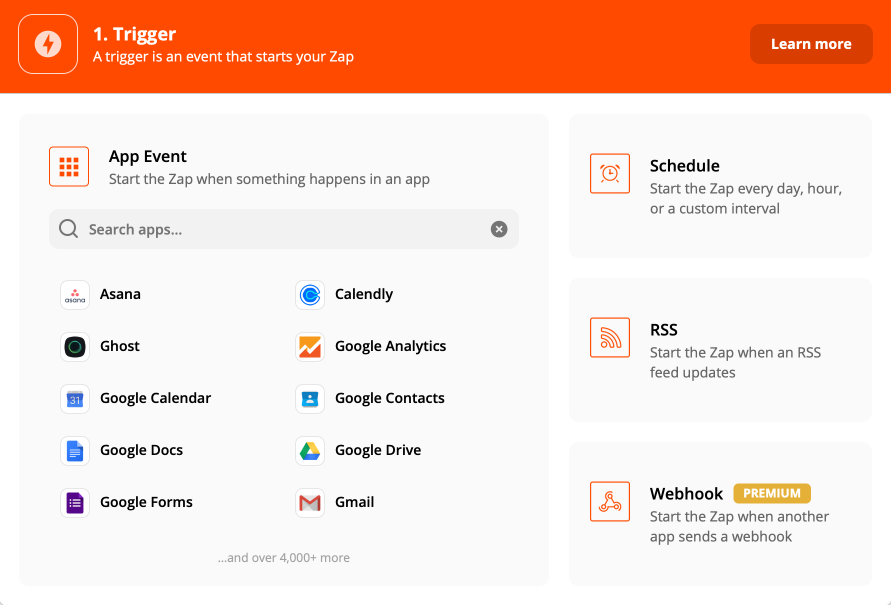
This will launch the integration setup process. In the first step, click on the dropdown for the Trigger Event and choose Catch Hook. Press Continue.
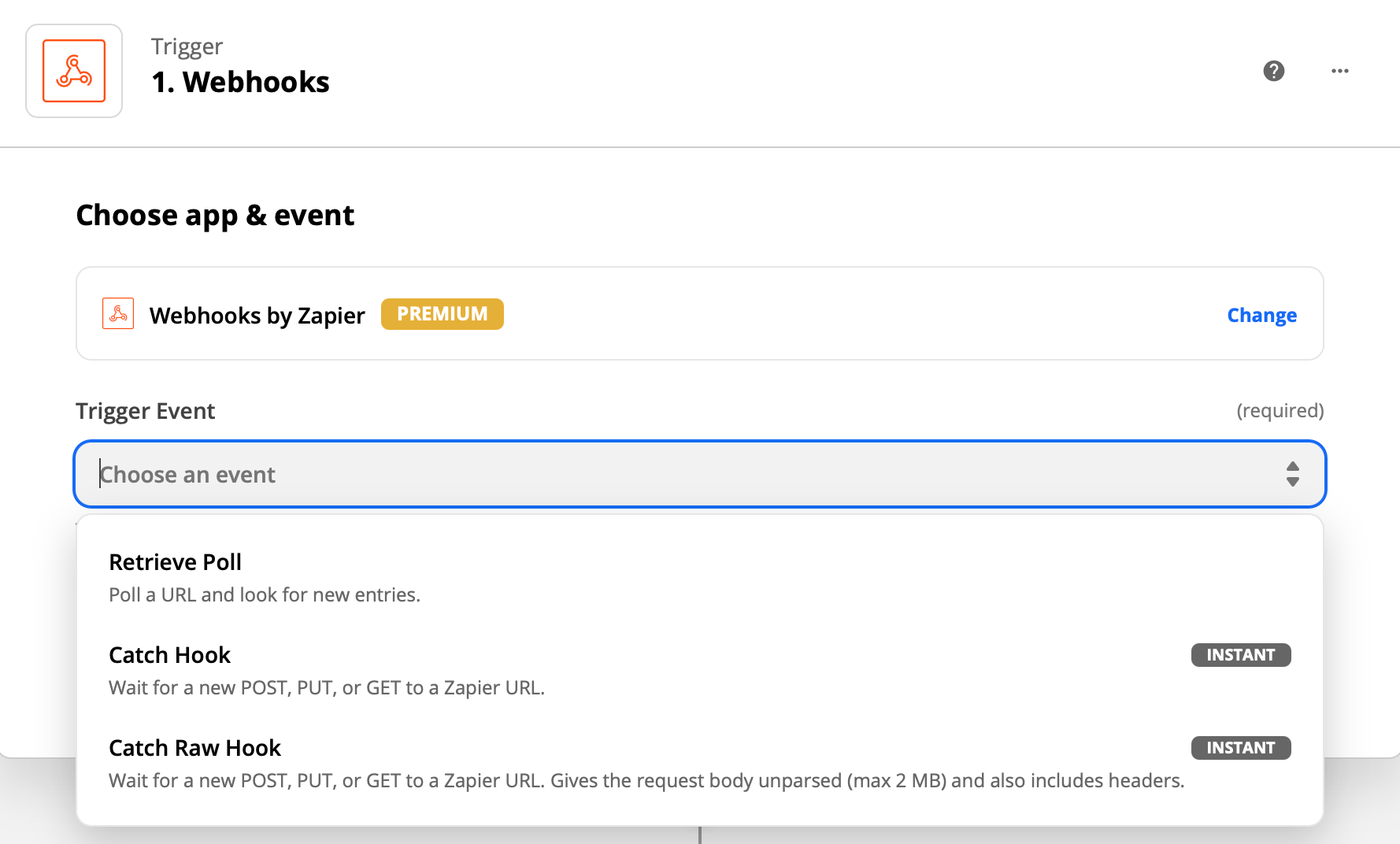
Next, you need to copy the custom webhook URL provided by Zapier and enter it into the webhook setup box in Sympli Handoff. Go to the project you want to get the notifications from, then to project Settings. Click on the webhook setup box.
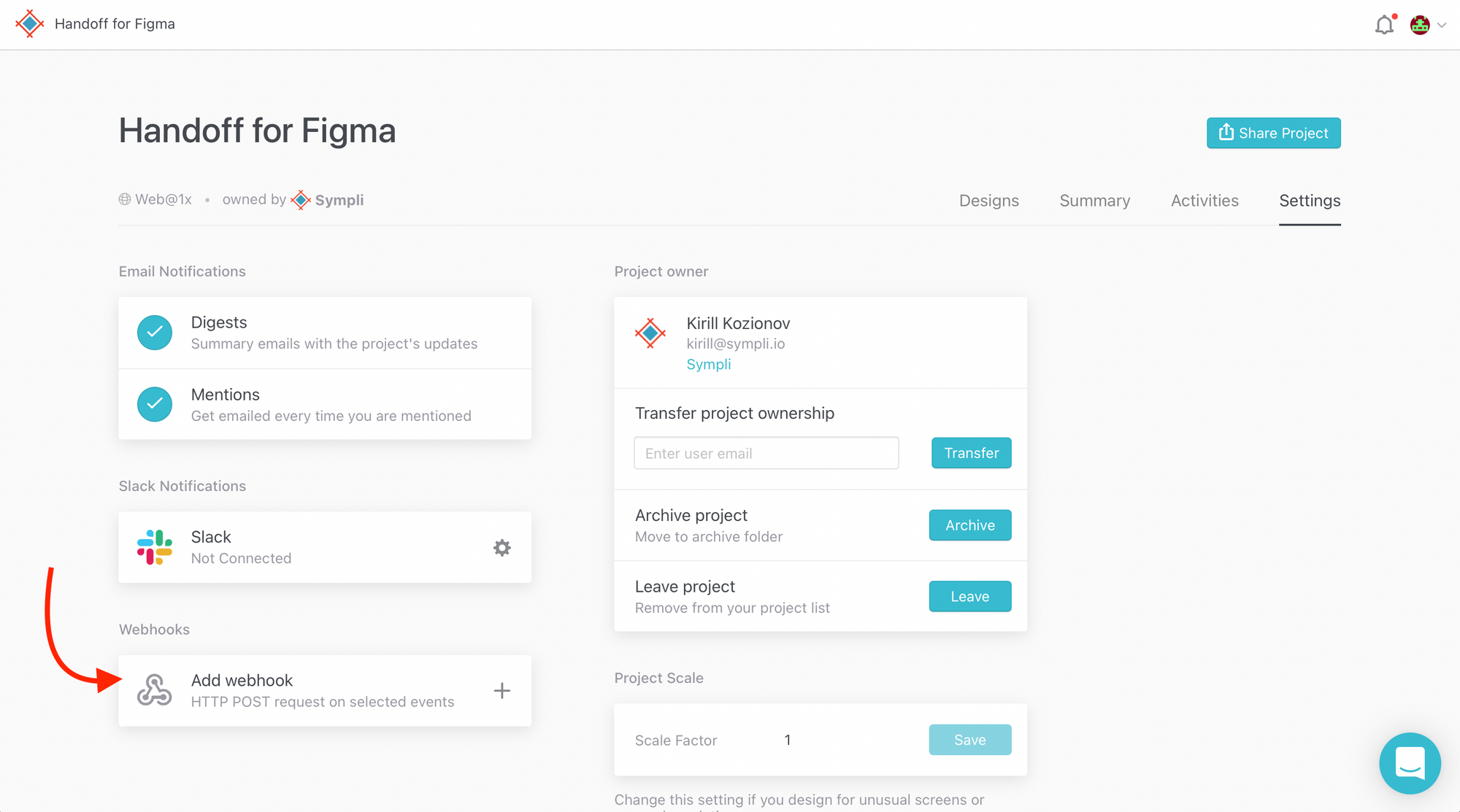
The box will open, and you'll see the field where you need to paste your custom webhook URL provided by Zapier. Click on the parameters that you want to get from Sympli. For this purpose, we need annotation.created and message.created. Select them and click Add.
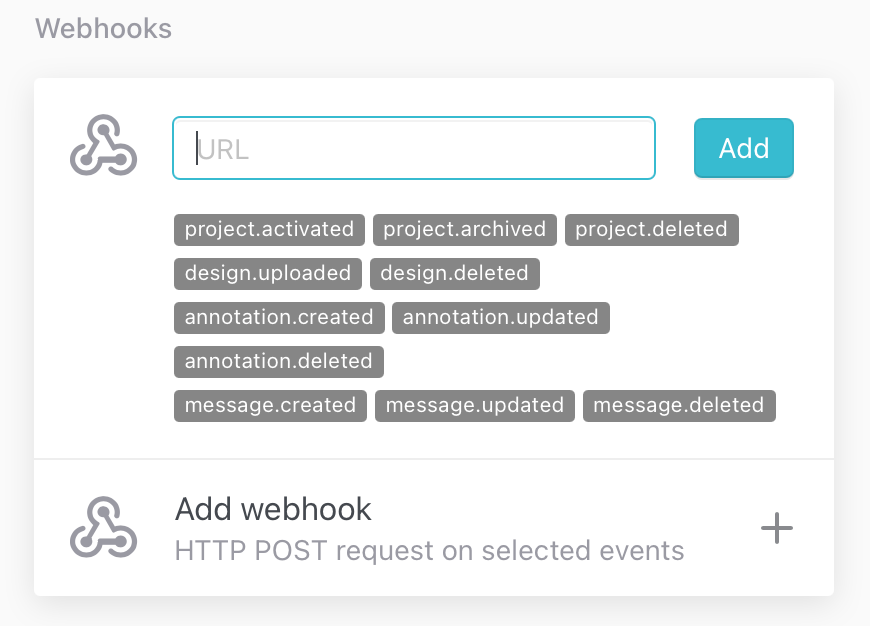
Next, return to Zapier and click Continue. After this, you'll need to test your trigger. Go to your Sympli project, choose any design and create an annotation, then go back to Zapier and click Test Trigger. If everything is fine, Zapier will tell you that it found the request and you can continue.
Create a filter
Let's say we want the card in Trello to only appear if you're ready for the design review and you want to call in a person that is responsible for the review. Then we need to have a code word that will be used in the filter in Zapier. Every comment that doesn't have this code word will not trigger the flow. For this demo we chose the word "review."
Click on the Plus icon to create an action, then choose "Filter".
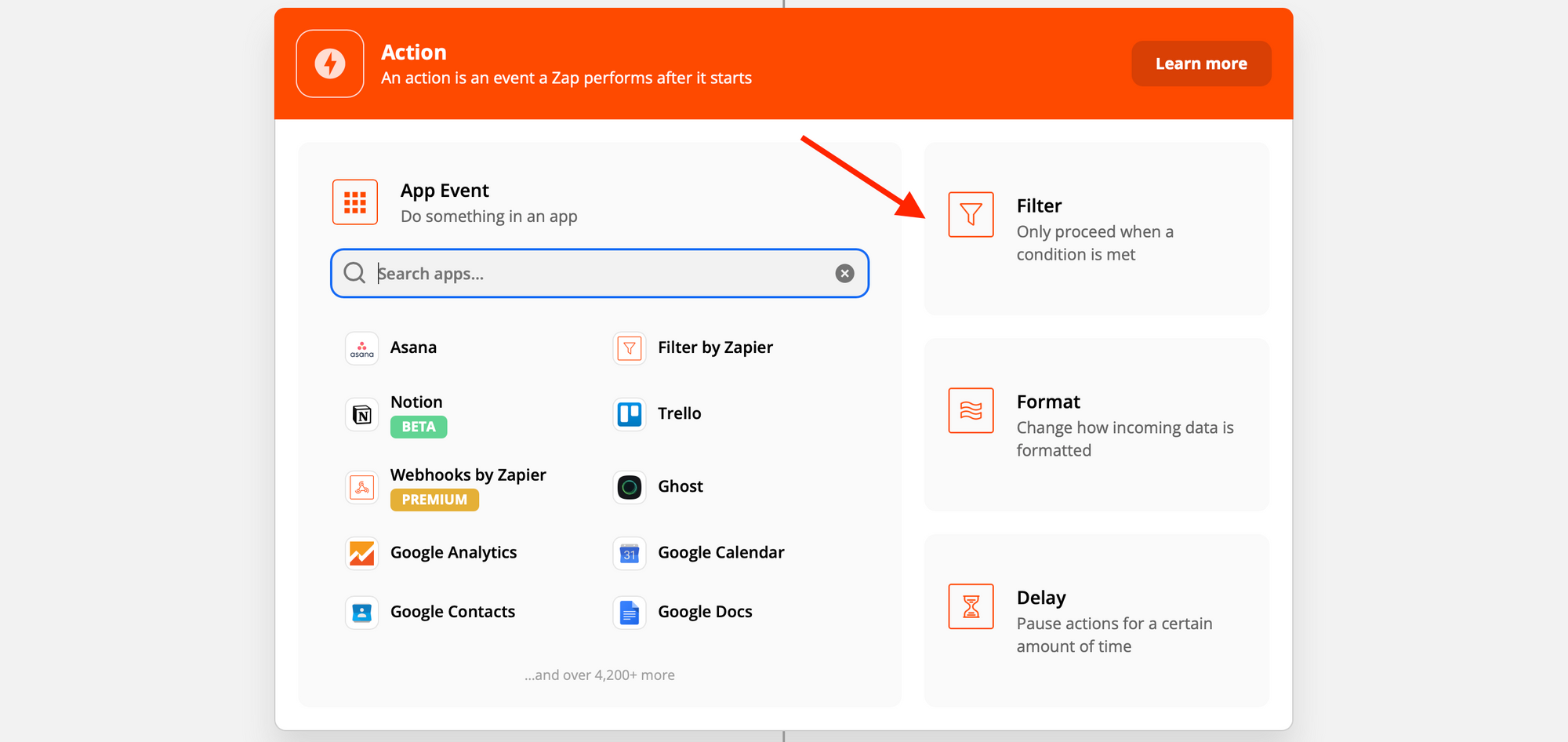
Set up the filter that will only send the zap if the message left in Sympli Handoff contains the word "review." Click continue.
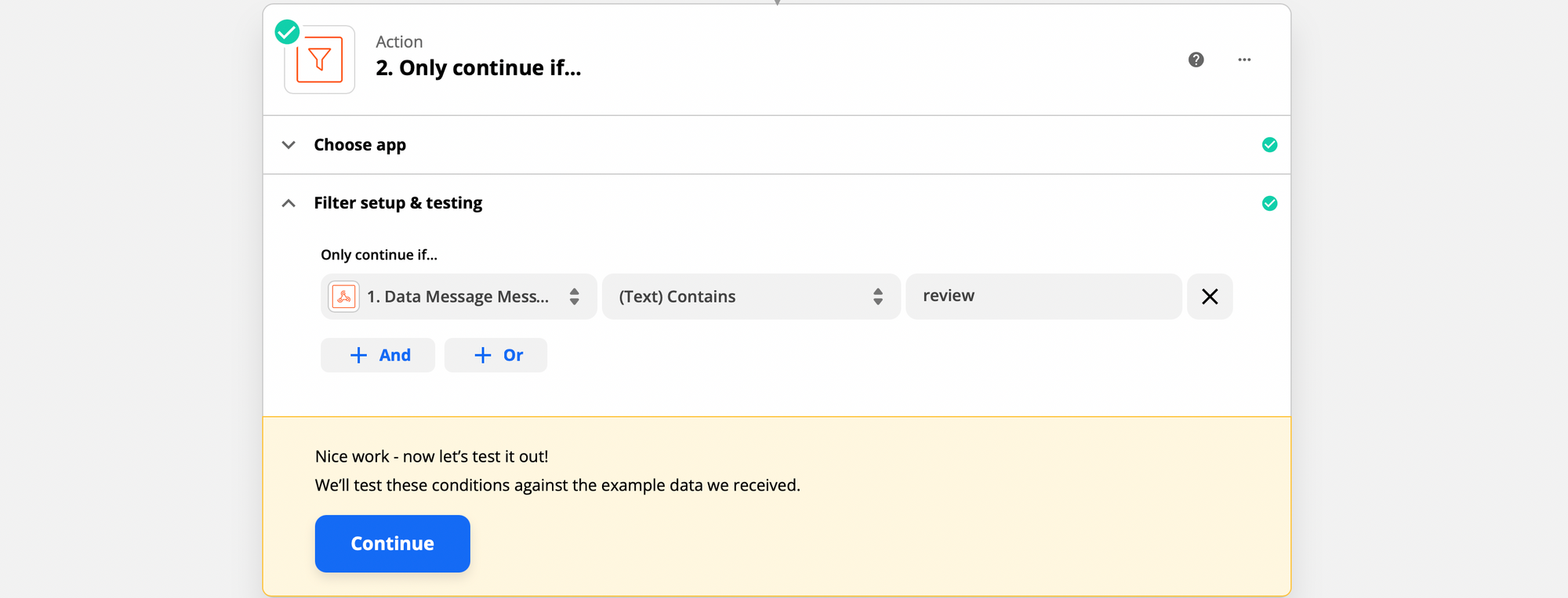
Create one more action by clicking on the Plus icon and search for Trello. Choose action event - Create Card and log in to Trello to authorize the flow.
Next, choose the board and the list to add your card to, and set up the name and the contents of the card. Note that Trello uses markdown, and you can use it to format the description too. Choose the assignee for this action, that you want to get all the review requests and you're good to go.

Test your action and take it live. Enjoy!