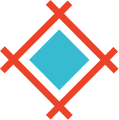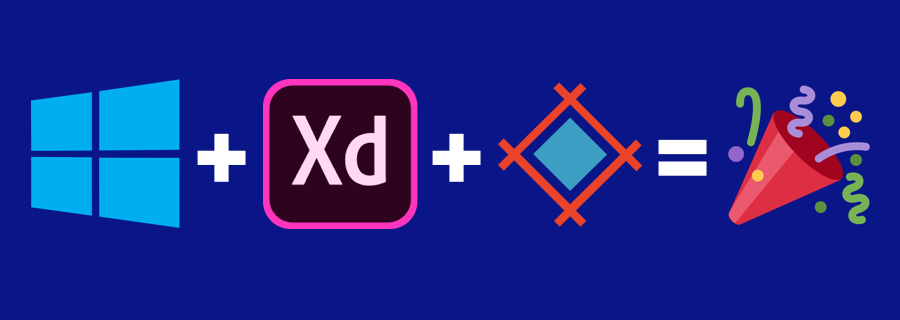Since the release of Sympli support for Adobe XD CC for Mac, we've been frequently been asked "When are you going to support Adobe XD CC for Windows???" Well, now we have a definitive answer for this question: Sympli is pleased to announce support for Adobe XD CC on Windows!
The Sympli integration with Adobe XD CC for Windows gives you all the same great features as our Mac version, but with that Windows look and feel you are used to.
Here's a quite run down on how to use Adobe XD CC for Windows with Sympli.
Downloading & Installing the Plugin
Obviously, to use Sympli with Adobe XD CC for Windows, you'll need to download and then open the Windows version of the Sympli for Adobe XD CC App. Once you install the app, you can fire up Adobe XD and create some artboards ready to be synched into Sympli. You'll need to make sure you've logged into the Sympli for Adobe XD CC app with your Sympli credentials.
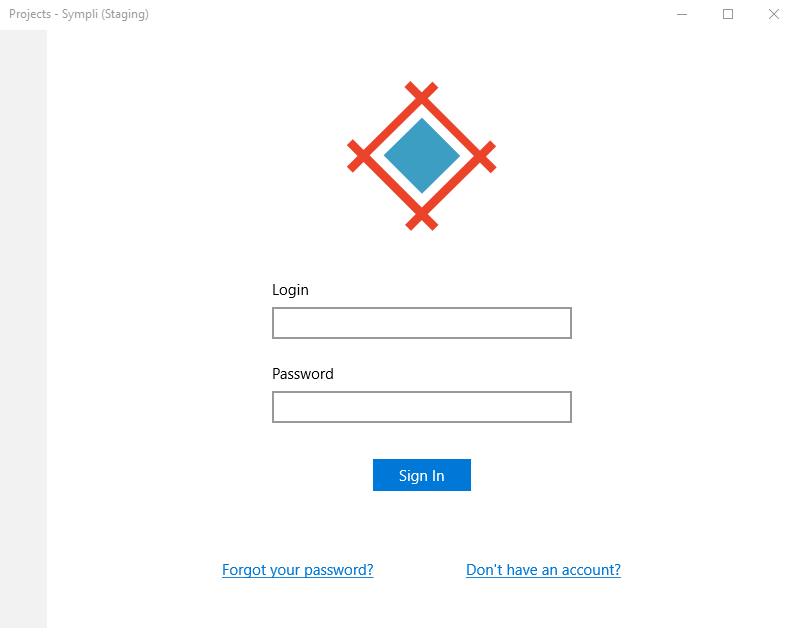
Marking Assets for Export
Just like in Adobe XD for Mac, you'll need to mark the assets you’d like to be exported as available for batch export in Adobe XD CC for Windows. To do this, click the “Export” icon next to each asset that you’d like to export to Sympli.
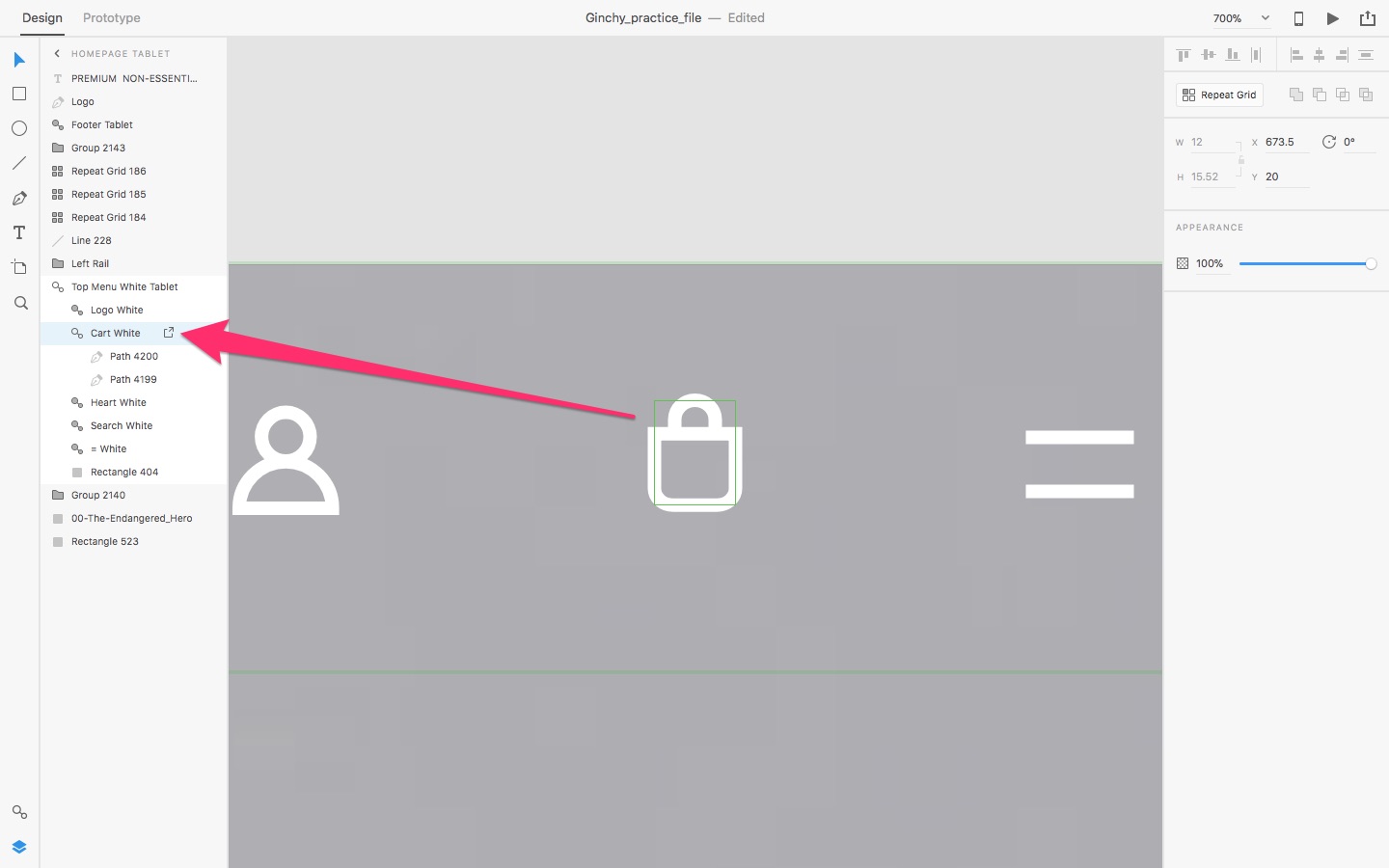
Synching Artboards to Sympli
Now, you can start synching your artboards with Sympli. The process is very similar to the experience with our other plugin for Adobe XD for Mac, but tailored to be a more consistent Windows look and feel.
First, select the artboards that you want to synch with Sympli. Then, launch the Sympli for Adobe XD CC app by navigating to to File -> Export -> Sympli. Select the artboards that you want to upload and then click the Upload button.
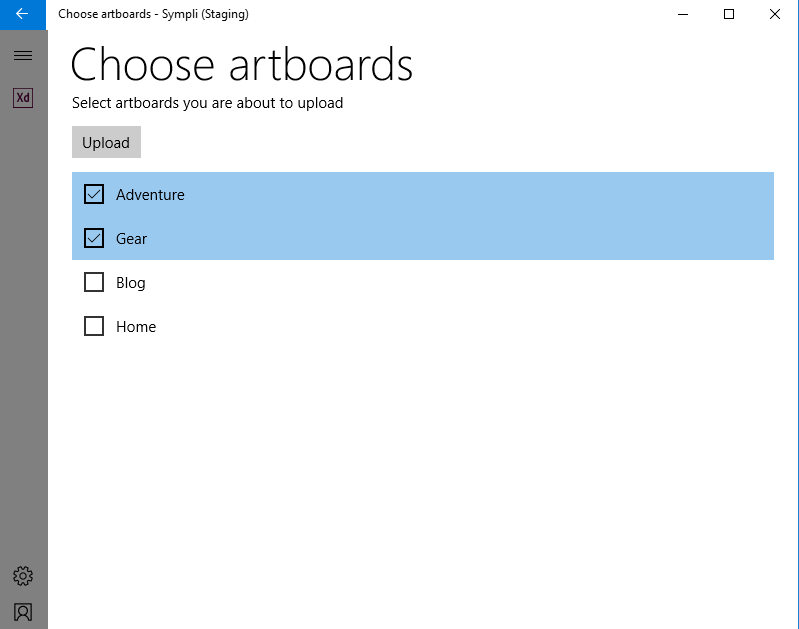
If your project already exists in Sympli, just select it from the list of project tiles to synch your artboard(s) to that project.
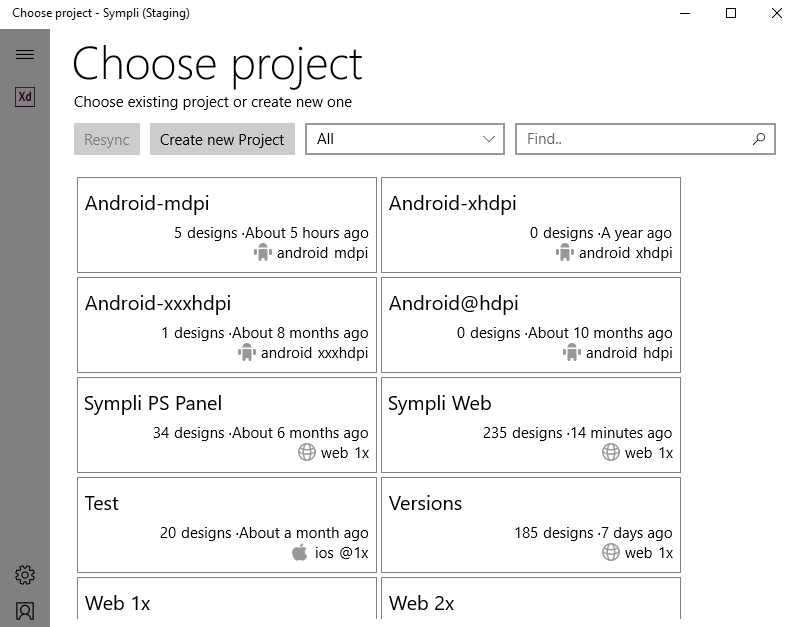
If you're creating a new project, click Create New Project and then enter the Project Name, Platform, Resolution, and select whether this is a Personal or a Company project. If you're using artboard templates bundled with XD, your best bet is to select @1x or mdpi as the resolution. If you're using a different size for your artboards, check out our article on how to choose the correct resolution.
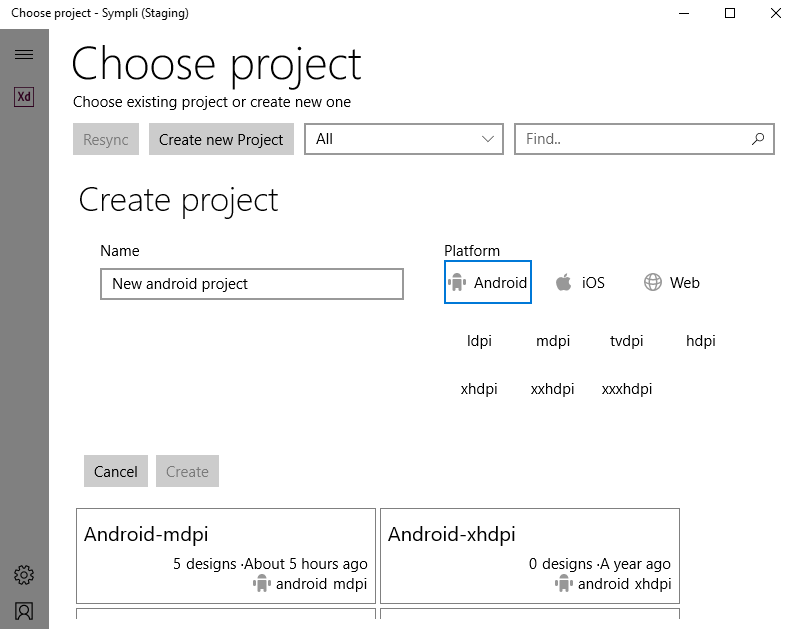
Click "Create" when you're done and Sympli will synch your artboards to your project and you can start collaborating with your team. If you've used our Sketch or Adobe XD CC for Mac plugins, the process will feel very familiar.
Other Great Stuff
Of course, the Sympli for Adobe XD CC app on Windows supports all the features that you know and love on Sympli, including:
We're excited to support Adobe's update for XD on Windows and to bring all Sympli's functionality to those of you using Windows and Adobe XD CC. Have questions? Want to share feedback? Let us know what you think at support@sympli.io.