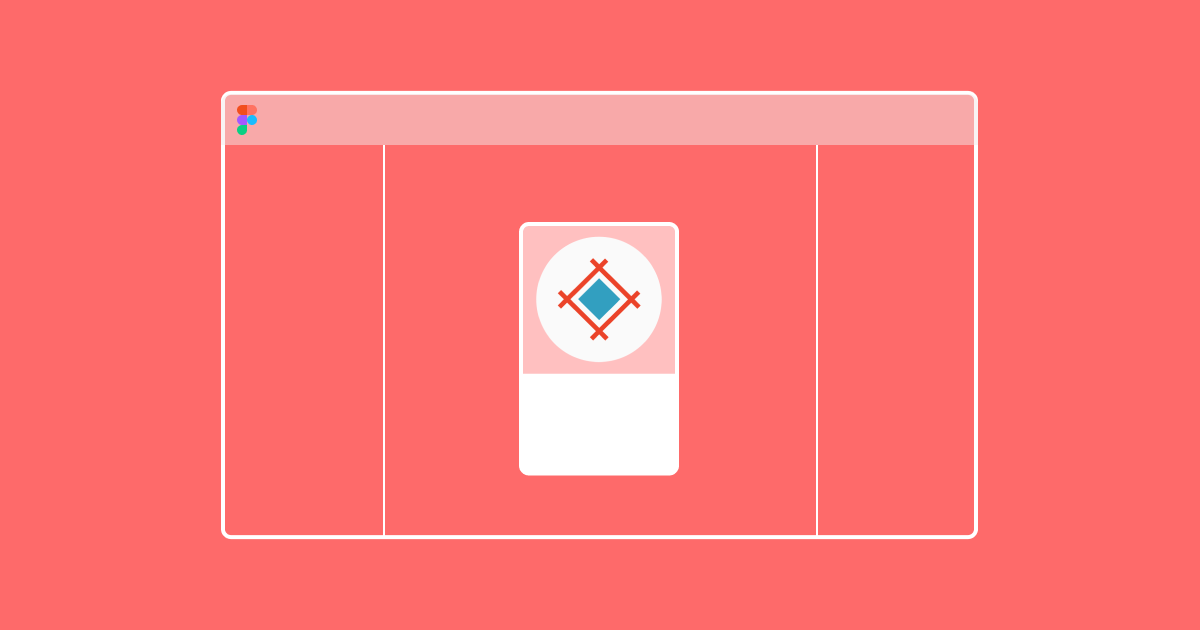We launched our Sympli Handoff Figma plugin in October 2019. One year and several updates and fixes later, the plugin works faster and can handle larger files while keeping your handoff process simple, as we like it. Let's see how it works.
Login
After installing your Sympli Handoff Plugin for Figma, you'll be prompted to log in using your Sympli credentials. You can also log in through SAML SSO, for this, you just need to check the box "Use SAML" and your entry field will change from Login/Password to Enter SAML URL.
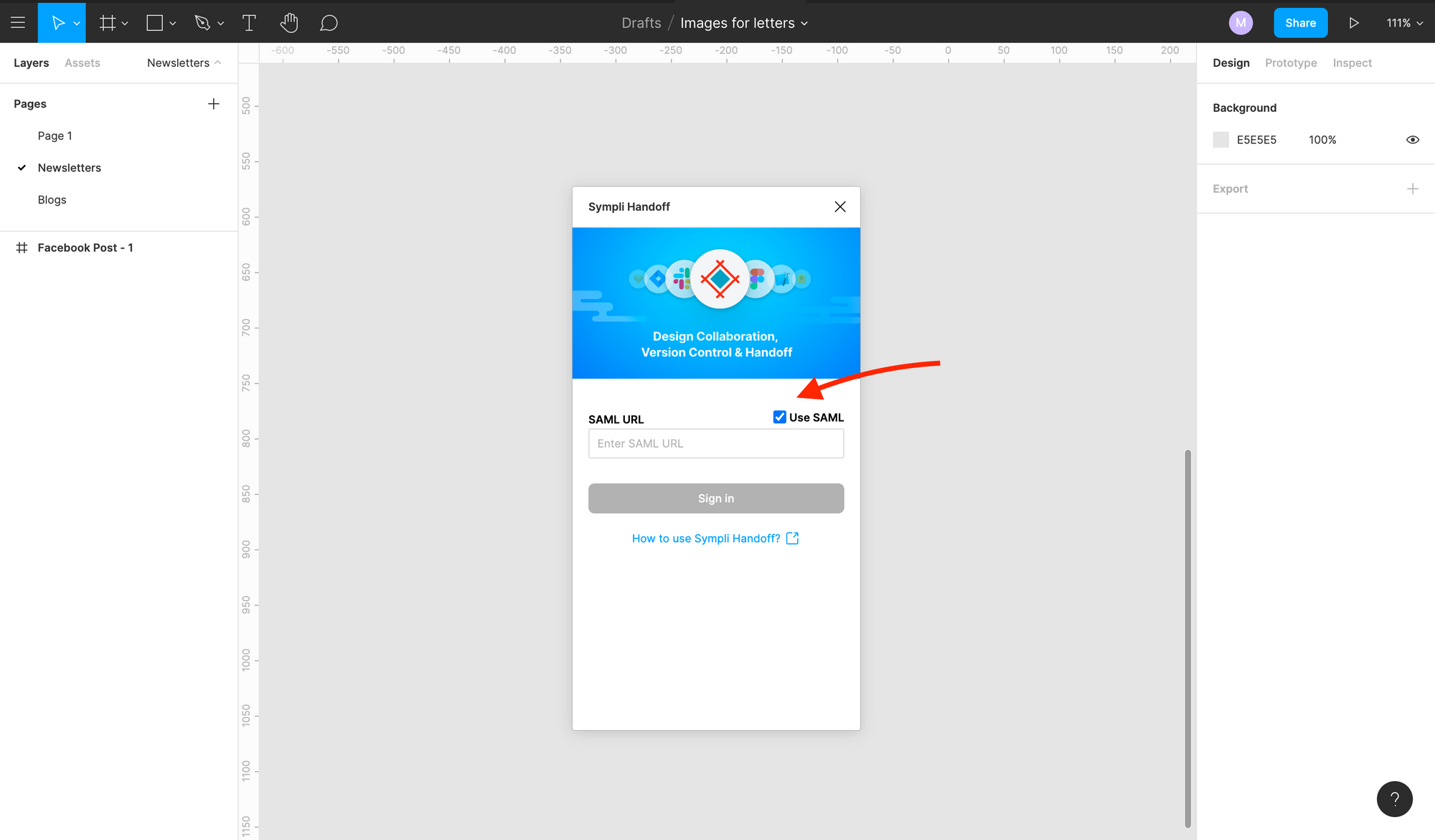
Configure assets
To make your assets exportable you need to click on the plus icon in the Export tab on the lower part of the right-hand menu for each element you want to export. We've made the instances of the components exportable by default, so for them, the assets will be generated automatically.
Select frames for upload
Start the Sympli Handoff plugin and click "Select Artboards". You can either select them by clicking on the names of the frames in Figma holding the Shift key or check the corresponding boxes in the list in the plugin dialog. You can choose "Select all" and all the frames on the page will be included in the export.
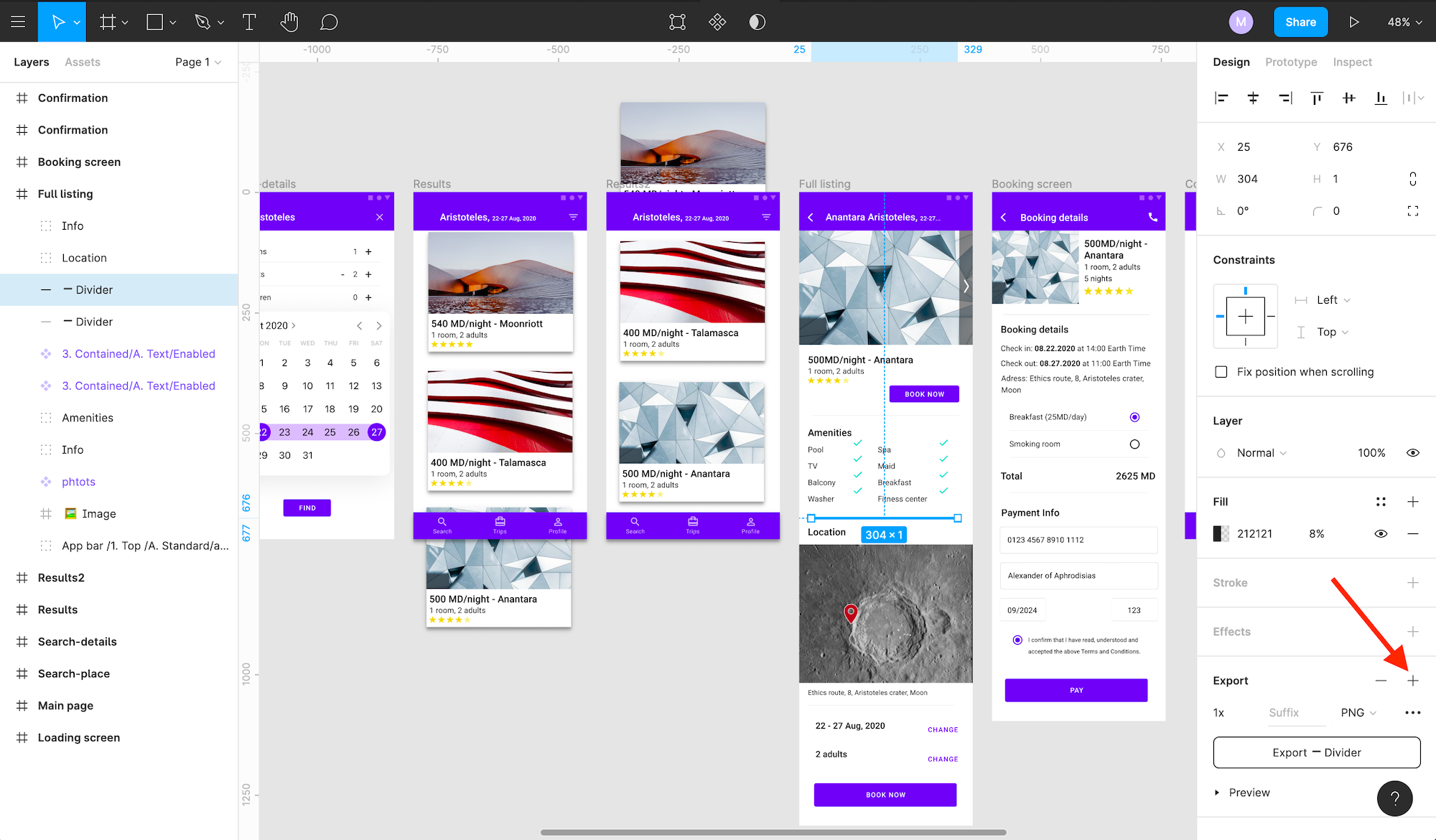
Next, you need to either create a project or select an existing one. You can search for an existing project using the Search field, filter them by platform, or sort them alphabetically or by the creation date.
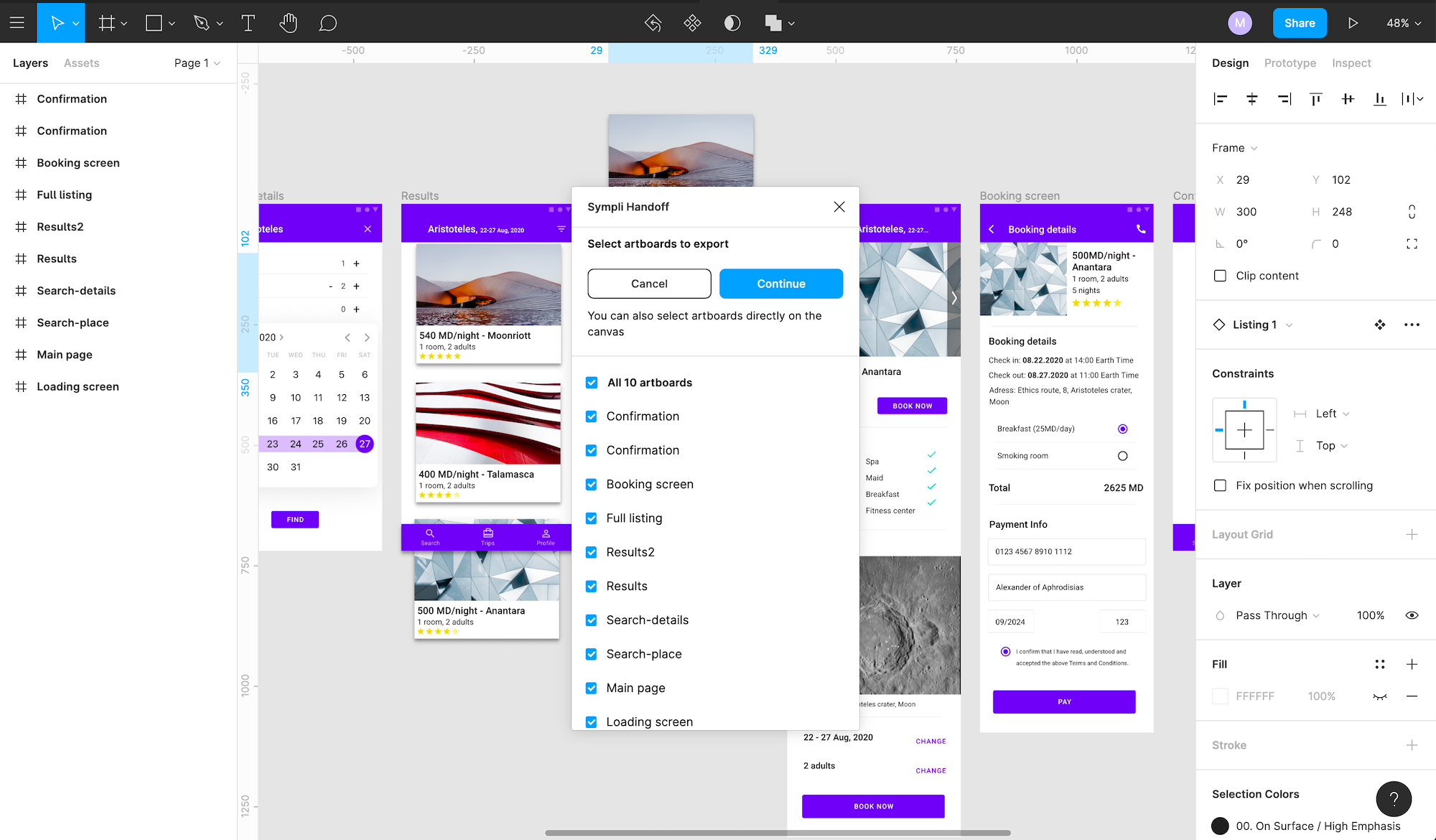
To create a new project, name it, and choose the platform and resolution for it. Choose the organization to create a project for from the Company dropdown. In this case, all members of the chosen Company will see this project in their project lists. Or, create a personal project and share it with select teammates later. Click Create. Wait a bit, while the design is being uploaded.
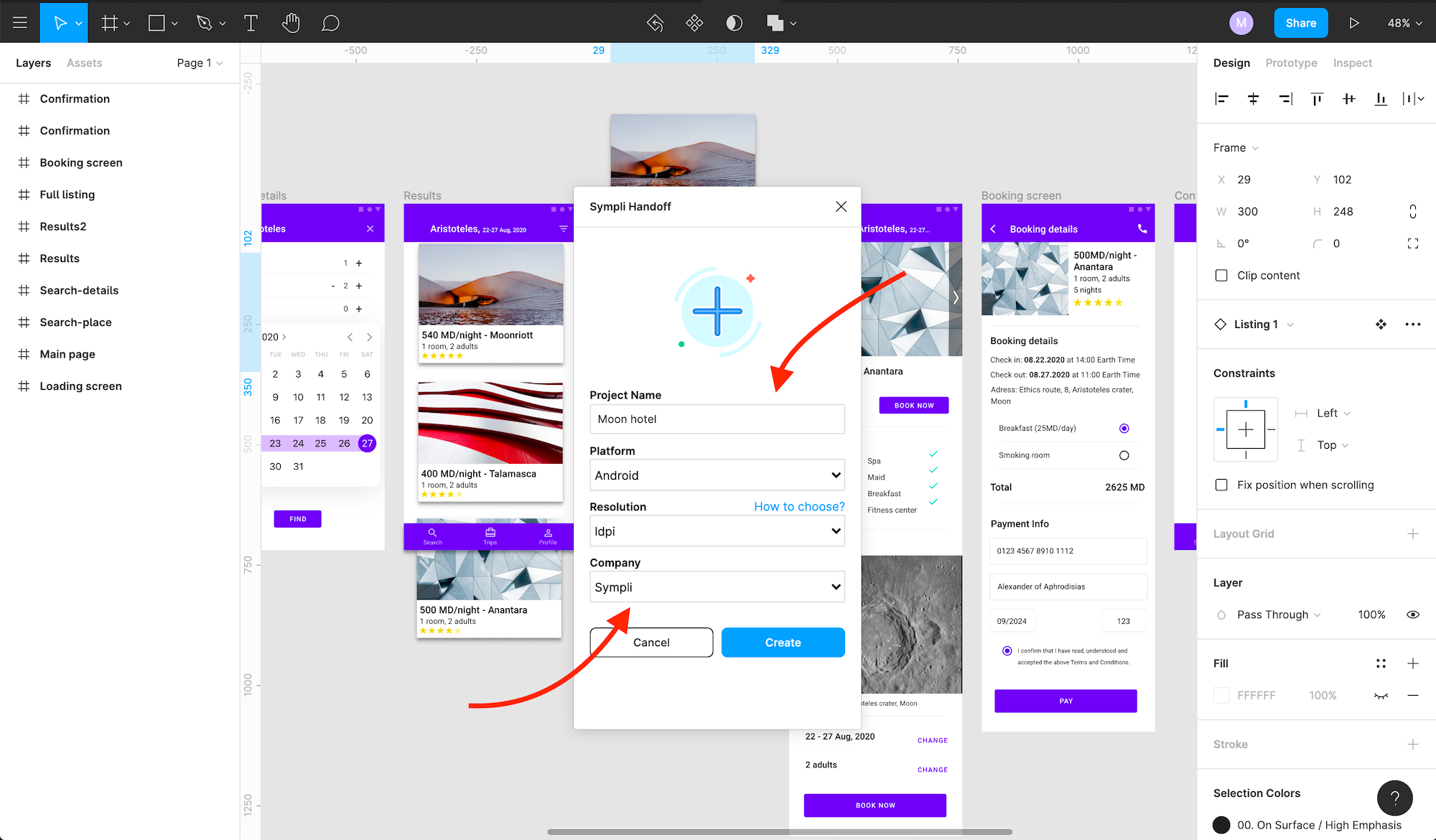
Sharing
On the next dialog, you'll see the Open or Start Over options. Open takes you to the Sympli Handoff WebApp. You can share your work both through the WebApp and through the plugin.
To invite more collaborators to the project using a sharing link, click the Enable button, and the link to share the project will be generated. You can also choose the level of permissions by choosing the role, it will be applied to all users who join using that link. You can learn more about the permissions and roles in the guide that we've prepared for you. (We also have quick tips on the roles in the plugin)
The other option is to invite people via e-mail. Just enter the e-mail addresses of your colleagues and click Send.
If the person you're sharing the project with doesn't have an account yet, it doesn't matter which sharing option you choose. In this case, they will get a message that they're invited and they need to create an account. The Owner of the project can later change roles through the "Share project" dialog in the WebApp. And that's all. Simple.
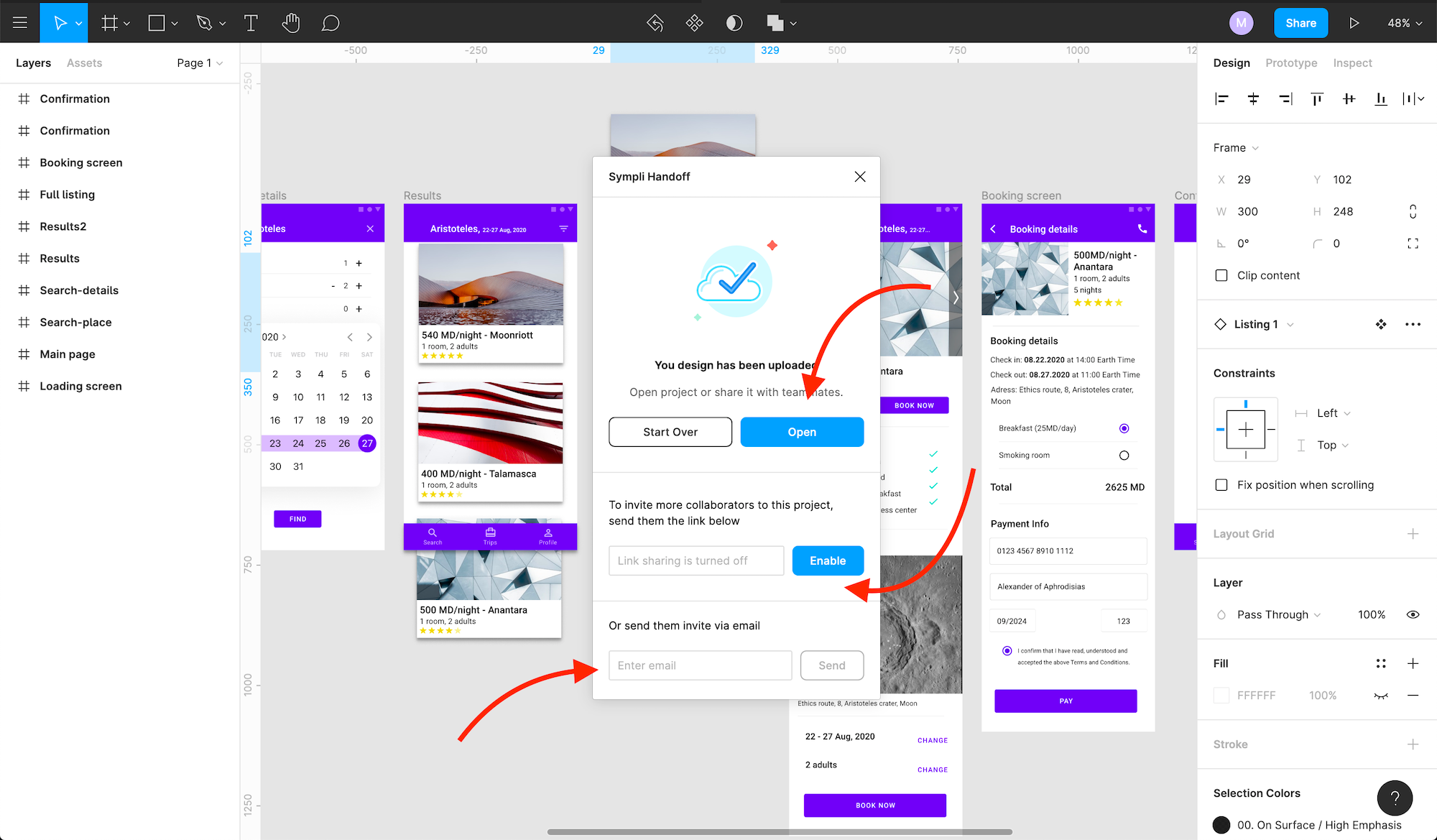
When you update the design (and since we all iterate, it will happen) and want to sync your changes to the project, just run the plugin again, select the frames you want to update, and choose the right project from the list of the projects, then click Upload again. You can also click Resync and the plugin will sync all the frames to the last chosen project. That's all.
After this step, the work moves to Sympli Handoff's WebApp and its Design Browser, and if you're new to Sympli, read this article to understand how the Sympli Web App works.
We know it's never just one tool that designers and developers work with, and it's always nice when the tools play well together. To further boost your design process and communication over the designs, you can integrate Sympli Handoff with Slack and Microsoft Teams, to get the updates and comments from your team members directly to your work messenger. We also have integrations with Jira and Azure Boards to link your project changes directly to your tickets/work items to save your time.
Sympli creates tools for design collaboration, handoff, and version control. With more than 5 years on the market, we had helped thousands of designers and developers work together by providing a single source of truth and reducing back-and-forth communications, resulting in faster delivery.